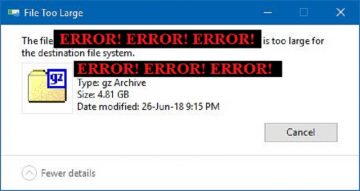'The action cannot be completed because the file is open in another program' Error

Trying to modify a file on Windows, but you get the 'The action cannot be completed because the file is open in another program' Error? This issue can be very annoying because it completely prevents you from renaming, moving, deleting, or tampering with the file in any other way. The issue becomes even more infuriating if you have no idea where the file is open – there is no visible apps running in the background that could be blocking you from accessing it.
Thankfully, there are some simple ways to fix the 'The action cannot be completed because the file is open in another program' Error in no time, without using 3rd-party software. So, keep on reading to find out how to fix the 'The action cannot be completed because the file is open in another program' Error.
Fix the 'The action cannot be completed because the file is open in another program' Error by Restarting Windows Explorer
The first thing to try is to restart Windows Explorer. There is a chance that the file might be open, but because of a bug or another issue you are not seeing it. To restart Windows Explorer, open the Task Manager and select the Processes tab. Find the entry Windows Explorer, right-click it, and select Restart.
Is it a Media File? Remove Windows Thumbnails
You have probably noticed that Windows shows a neat thumbnail whenever you are viewing a piece of media in a folder – regardless if we are talking about images or videos. This feature may sometimes trigger the 'The action cannot be completed because the file is open in another program' Error. To fix it, you can simply remove Windows thumbnails temporarily. Do this by opening Start Menu -> Disk Cleanup. Then, select only the Thumbnails entry and click OK.
Does the Error Mention an App? If it does, then Terminate the App’s Process
Some error messages are more helpful than others. You may see a variation of the error in question, which mentions the app that is keeping the file open. If it does, then head to the Task Manager, right-click the name of the problematic app, and press End task.
Restart Your Computer
If all else fails, then restarting your PC might just solve the issue. This will make sure that any 3rd-party apps are closed. After the restart, try to deal with the problematic file immediately before you start launching any other applications.
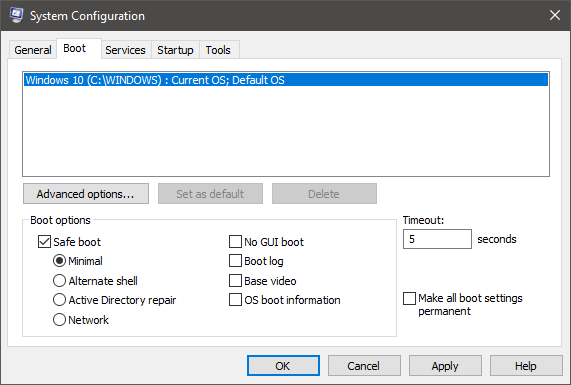
If this also fails, then you should use Safe Mode to repeat the process. Open Start Menu -> msconfig -> Boot. Check the box that says Safe Boot, press OK, and restart your computer. After you deal with the problematic file, repeat the process, but this time remove the checkmark and then restart again.