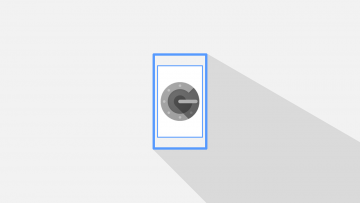Simple Ways to Backup Google Authenticator on Your iPhone
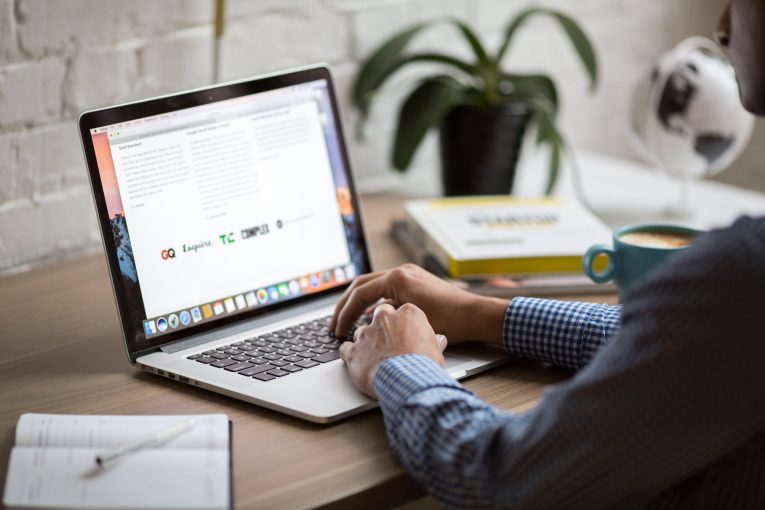
If you have ever read some of our previous articles on the subject then you must know by now that I am a strong proponent of two-factor authentication (2FA). It adds an extra layer of protection to your accounts, which can be crucial in this day and age when data breaches and hacks have become everyday news. Two-factor authentication essentially doubles your defenses by adding another unique code to your own password, which you generated. This means that if an attacker tried to hack your accounts they would have to know both your password and have the 2FA code to get your private data. That extra layer of defense more than makes up for the additional step you have to go through when logging in, right?
However, if you were to ever lose your login credential two-factor authentication could become your biggest nightmare. Something could happen to your authentication device and that it becomes a huge hassle, which is why many people still don't use 2FA despite its benefits.
How to backup Google Authenticator
Fortunately, Google Authenticator and most websites have thought of this and come up with a solution. They're created backup codes in the event something happens to your device. Simply print them out and keep them somewhere safe and secure. It's worth keeping in mind that these codes are one-time only, so it might be a good idea to print several codes just in case.
One of the cons of this method is that by printing it you make it easily accessible to anyone. Anyone can find it and read, which makes your accounts vulnerable.
Another option is to screenshot the QR barcode and secret key Google gives you when you first set up Google Authenticator. This presents similar problems to writing down your backup codes, though. So keep that screenshot tucked away somewhere very secure. The good news, however, is that even if someone gets your secret key they still need to know your password as well. Hopefully, you have something a bit more original than"123456" or "password".
What to do if the website doesn't offer backup codes?
You can try transferring your one-time password tokens to another phone. Here's how.
- First, go to the two-step verification page.
- Then hit the "Change phone" button.
- Lastly, scan the QR barcode (or you can input the secret key yourself if you prefer).
Note: The process above works specifically for Google Authenticator. Other 2FA apps don't support this option.