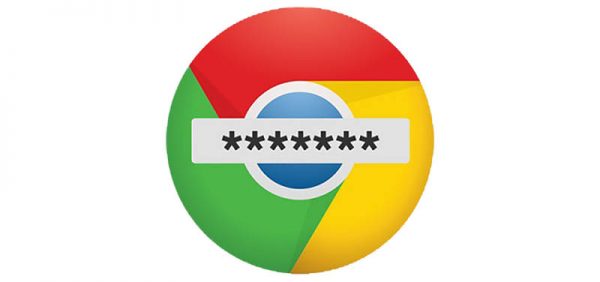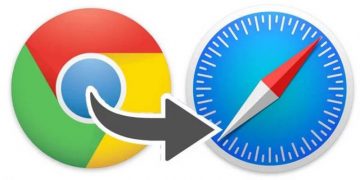How to Use Weak Password Check on Google Chrome

Google's Chrome browser has had a password check feature in it for a while now. This article will show you how to make use of the automated password check functionality of the browser to stay as safe as possible.
Chrome has been able to tell you if a password you just entered has been found in a password leak online. This functionality is being expanded in the nightly builds of the browser, known as Chrome Canary.
In order to use the new password strength check, you will need to download and install the Google Chrome Canary. Canary is not just the beta release channel of the Chrome platform, it's the very bleeding edge of development and users should be aware that it may be potentially unstable.
Follow these steps to enable Chrome Canary's weak password check:
- Open Chrome Canary and enter "chrome://flags/" without the quotation marks in the address bar and hit "Enter".
- In the new interface that opens, use the 'search flags' box and search for "weak". This should bring up two options in the interface below, called 'Password weakness check' and 'Safety check for passwords'.
- Click the dropdown boxes and set both those options to "Enabled".
- Restart the browser as prompted to apply the new settings.
- Navigate to Chrome's settings by clicking the three-dot hamburger button on the upper right of the browser window, then click "Settings".
- In the tab that opens, click "Safety check" in the menu on the left and then click the "Check now" button on the right.
This will allow Chrome Canary to scan all your saved passwords and be able to highlight those that are not strong enough. Clicking the "Review" button after the scan will allow you to sort out the security issues the system detected.
Again, bear in mind that you will not be able to see both of those options in the steps above if you are not running a Chrome Canary nightly build. The feature is expected to eventually roll out to the regular version of the browser as well, once it has been finalized.