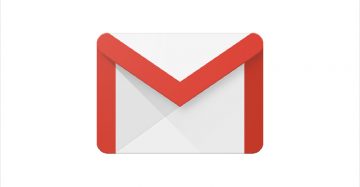How to Stop Google Calender Spam
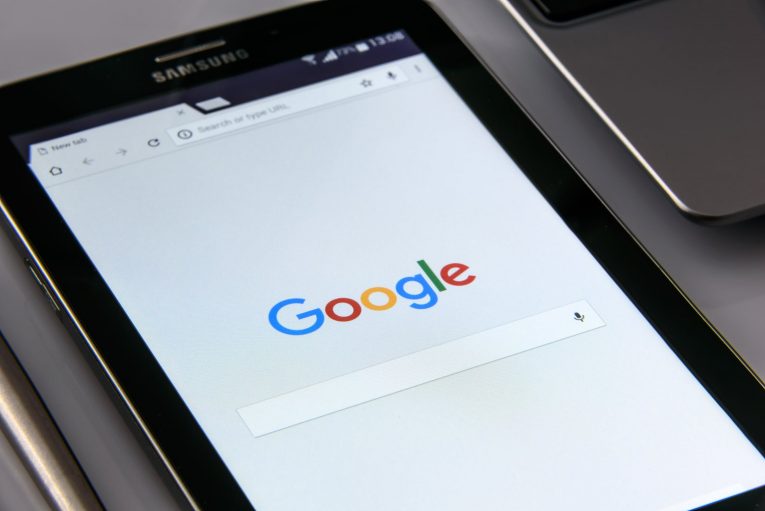
Google Calendar users have been at risk of falling prey to a nasty kind of spam for some time now. It seems to have gained traction recently. This is how it happens: an email with an invitation to an event is sent by the spammer to your Google Calendar, then the calendar app puts the appointment into your calendar on its own. This happens even if the body of the appointment contains a spam link.
At the very least this is annoying, and at worst it can be dangerous. To get rid of the spam link you have to go through the effort of turning down the invite manually, which means you might expose yourself to obnoxious content. Also, the crossed-out appointment will ruin up your carefully arranged calendar, which is very annoying if you're an organized person.
Luckily, you can set up your calendar so that the spam doesn't have the opportunity to infiltrate your calendar at all and to get rid of any crossed-out appointments that you might already have on your calendar. It's a three-step process.
Before you do anything else, disable the Google Calendar feature, which automatically adds any invitation sent to you:
- Open your web Calendar app.
- Select the gear icon in the upper right corner of the page.
- Press "Settings".
- Click on "Event settings" in the menu on the left.
- Find the setting labeled, "Automatically add invitations."
- Click on it to get a drop-down menu with three options.
- Select the one that reads, "No, only show invitations to which I have responded."
Your next step is to stop any events that are sent to you in Gmail from worming their way in your calendar:
- Open your web Calendar app again.
- Choose the gear icon in the upper right corner of the page.
- Press "Settings".
- Back in the left-hand menu, press "Events from Gmail".
- Remove the tick next to "Automatically add events from Gmail to my calendar"
- You will be informed that "You’ll no longer see events automatically added from your email. Previously added events from Gmail will be removed."
- Press Okay.
Now we're at the final stretch. To get rid of the spam invitations that you have already declined and their crossed-out entries, you can either mark them individually as spam or get rid of the entries by doing this:
- Open your web Calendar app yet again.
- Select the gear icon in the upper right corner of the page.
- Press "Settings".
- Navigate to "View options" on the left-hand menu.
- Ensure that "Show declined events" I left unchecked.
However, this may not remove declined events on your smartphone. To get rid of them on your mobile device follow these steps:
- Press the three parallel lines on the top left side of the Calendar app to pull out the side menu.
- Open "Settings".
- Press "General".
- Find the option named "Show declined events," and disable it.