How to Fix the 'Network Protocol Missing' Error
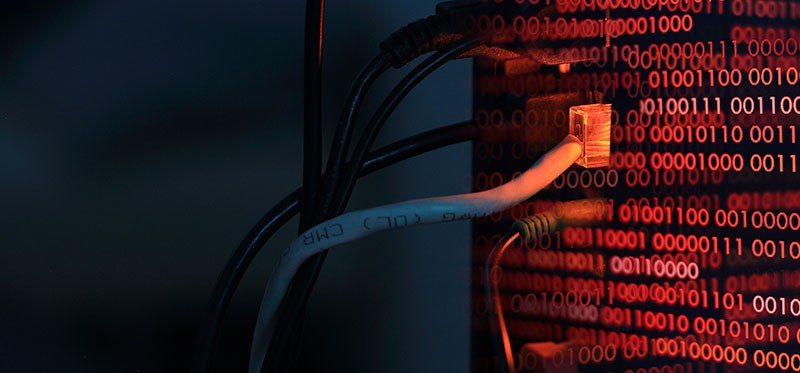
You have issues with your Internet connection, and you try to find a guide on what to do. Usually, the first advice is to run the Windows Network Troubleshooter. This small tool is meant to identify and fix problems that could be causing the Internet interruptions. However, what do you do if the troubleshooter ends up giving you an error? Believe it or not, this is not an uncommon occurrence. One of the common issues that users face when running the Windows Network Troubleshooter is the 'Network Protocol Missing' Error. The entire message is 'One or more network protocols are missing on this computer', and it prevents the Windows Network Diagnostics tool from running.
If you encounter this situation, then you may need to try out alternative troubleshooting methods. Below, we will go over some of the top ways to fix the 'Network Protocol Missing' Error.
Fix the 'Network Protocol Missing' Error by Resetting Network Settings
The first thing to try is to reset the entire configuration of the Windows network. This involves some Windows commands to enter into the Command Prompt:
- Go to Start Menu and find Command Prompt.
- Right-click it and select Run as Administrator.
- Enter the command netsh int ip set dns.
- Enter the command netsh winsock reset.
Reinstall the Network Adapter
Another thing to try is to reset your Network Adapter, as well as the driver it uses. This might sound complicated, but it is very easy to do.
- Go to Start Menu -> Device Manager.
- Expand the Network Adapters
- Find your device, right-click it, and select Uninstall Device.
- Make sure to select the option to Delete the driver software for this device.
- Restart your computer and follow the instructions you see on startup. Windows will automatically reinstall the device, and apply appropriate drivers.
Disable NetBIOS
This fix seems to work in many cases, but it takes a fair number of steps to complete. Be careful not to tamper with any other settings while following the instructions below:
- Go to Start Menu -> Settings > Network & Internet.
- Click on Change Adapter Options.
- Right-click your connection and select Properties.
- Make sure to select/highlight Internet Protocol Version 4 (TCP/IPv4) and click Properties.
- Go to Advanced -> WINS and select Disable NetBIOS over TCP/IP.
- Confirm the changes and see if this resolves the issue.
Still having Internet issues? Check out our other guides on How to Optimize Your Internet Speed or Troubleshooting WiFi Connection Issues.








