How to Disable Siri on Mac
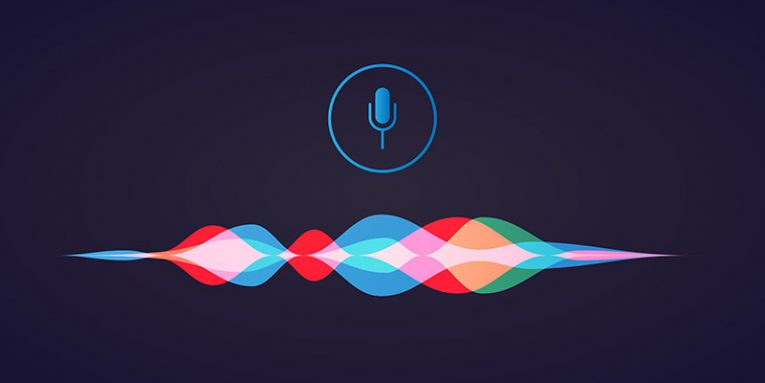
Some people love using the Siri voice assistant on Mac, while others prefer to not have it at all. If you belong to the latter category, then you may be excited to learn that you can disable Siri fully on Macs. Below, we will teach you how to disable Siri, as well as how to tamper with its configuration in case you want to modify it according to your preferences.
Unfortunately, there is no way to remove the software fully since it is an integral part of Apple's operating system. Fortunately, Siri does not take much space, and if you make the necessary changes to its configuration, you will never notice its presence in the future. So, what should you do?
Disabling Siri on Mac
Open the Apple Menu -> System Preferences panel and then select Siri (It is typically found near the bottom.) Make sure that the checkbox Enable Ask Siri is disabled. You also can unmark the Show Siri in the menu bar option if you wish to hide Siri from the menu bar. If you ever want to turn Siri back on, you can use the same menu to undo the changes.
Siri Configuration
The Apple Menu -> System Preferences -> Siri panel is the place to find all things related to Siri. You can set up the keyboard shortcut to launch the AI voice assistant, as well as to select the primary language it works with. Last but not least, you can also play around with Siri's voice template.
What to do After Disabling Siri?
Once Siri is turned off, you may want to get rid of Siri's cached files and logs – How to Clear the Cache on Mac and How to Clean Log Files on Mac. Furthermore, our post on Siri Not Working on Mac can help you troubleshoot common issues with Apple's voice assistant.








