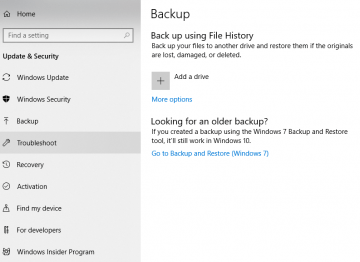Five Misconceptions That Can Ruin Your Backups

Although more and more people are starting to realize that backing up important data is a good idea, many still underestimate the importance of a backup. This, it must be said, is not terribly surprising. After all, people don't use their backups on a daily basis, and some even tend to forget about their existence. This all seems like a fairly normal thing, but when things go wrong and a backup is needed, people often realize that because of their negligence, they've made mistakes that can be incredibly costly. Today, we're going to take a look at some common misconceptions that can turn a backup success into a backup disaster. Let's start with the more fundamental concepts.
Table of Contents
Misconception #1: Copying files is the same as backing up files
People who are backing up their data on an external hard drive might be tempted to just select the files they want to back up, copy them, and paste them into the new location. This certainly saves them the trouble of finding a dedicated backup solution, and it looks like a much faster, more convenient method. On the face of it, it is, but the problem lies with the fact that the conventional copying mechanisms won't touch files that are in use by active processes. And although you probably don't have more than a few opened windows at any given time, there are dozens of processes that run constantly, and they are all using files. As a result, if you simply copy and paste data, you might find out that some of the files are missing come restore time.
There's another problem with copy-pasting files into an external hard drive. Pressing Ctrl+C and Ctrl+V might seem like the quicker option, and indeed, when it comes to backing up files for the first time, it may very well be. When you back up the files for the second time, however, copy-pasting would mean overwriting all that data again. By contrast, a dedicated backup program will scan the files for changes and will only update the data that has been altered. As a result, backing up will take a fraction of the time.
Misconception #2: Backing up is a one-time event
Five years ago, IDC estimated that by 2020, we'll be creating an copying a whopping 44 zettabytes of data every year. Divide this by the world's current population of 7.7 billion, and you'll see that next year, every single man, woman, and child will need to manage close to 5.6 terabytes of information. Although the figures are pretty impressive, we don't really need them to realize that we can't stop aggregating new data every day. Just think about how many photos you took during your last holiday, and you'll see what we mean. The sooner you understand that backing up is an ongoing effort, the better.
Figuring out how often you should back up your files is not the most straightforward job in the world. In fact, it is a decision everyone needs to make for themselves. It's safe to say, however, that the more time you spend in front of a screen, the more data you are creating, and hence, the more frequently you need to back it up.
Misconception #3: Once the data is backed up, it’s safe
In essence, backing up data means transferring it to another piece of hardware for (hopefully) safe storage which can be a bit problematic. Regardless of whether you're backing up to an external drive or sending the information to the cloud, data can be corrupted in transit.
People tend to think that the backup process ends when the progress bar on the backup solution reaches 100%, but for various different reasons, backups sometimes end up corrupted, and by the time users learn about it, it's already too late. Testing your backups every now and then is the only way to ensure that this doesn't happen to you. By restoring and opening some of your backed up files, you can have the peace of mind that the data inside them is intact.
Misconception #4: The location of my backup is not that important
Obviously, your backed up data must be stored somewhere. Many people might think that they only need to decide whether they'll go for local or cloud storage, but the truth is, there's a bit more to it than that.
Choosing the cloud as a place for your backups means trusting your valuable data with a service provider. You rely on this entity to help you avoid data loss which means that you must pick carefully. Do some research, read some reviews, and make sure you only choose trustworthy providers. Your data is at stake, and taking any unnecessary risks is not advisable.
Things do seem a bit more straightforward when it comes to local backups, but the truth is, even storing data on an external hardware device has its pitfalls. Obviously, you need to keep the said device away from your toddler, for example, and although data is one of the last things we think about in a disastrous event such as a fire, if you can afford to keep your backups in a well-protected place, you could do worse than at least consider the thought.
Misconception #5: I don’t need to secure my backups
We now come back to one of the reasons why backups are so problematic – people just don't think about them. You use your backups only when you need them which, ideally, is not very often, and as a result, you don't so much as spare a thought about securing them. This could be a major mistake.
There are differences between protecting local and cloud backups. Fortunately, most established cloud backup providers offer to do the hard work for you. They tend to store and transmit users' data in an encrypted format in order to keep it away from prying eyes. Nevertheless, do take the time to research what different providers offer in terms of encryption and bear it in mind when you're making your final decision.
At first glance, the threat of unauthorized access to locally stored backups seems non-existent. You tend to trust the people you share your home with, and although burglars might indeed break in, they will most likely be after other, more monetizable items, and not an unmarked external HDD. Despite all this, if your backups contain some especially sensitive information, you can consider encrypting them for extra security.
Securely backing up files sounds simpler than it actually is. Plenty of mistakes can be made, and plenty of things can (and do) go wrong. Only a solid backup strategy can help you avoid the potential problems, and putting it together involves careful consideration of all the factors.