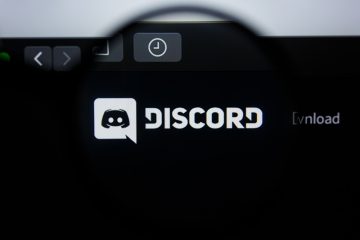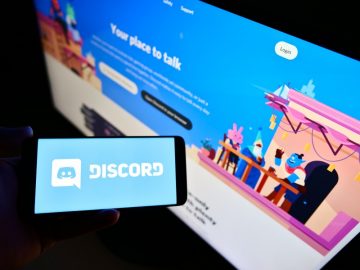Discord 'Update Failed' Error

Discord has turned into the most popular VoIP and chatting service that online communities use worldwide. Of course, even the most popular software is not free of bugs, and Discord is not an exception. Apart from the common crashes and freezes that users experience, it seems that the Discord 'Update Failed' error is one of the most commonly seen issues on Windows devices. If you are seeing this error message, then there are several things you can try to fix the problem:
Check your Internet
The first thing to check whenever one of your programs is not updating is your Internet settings. If there is an issue with your network configuration, it may cause trouble with updating utilities. Try to load popular websites like Twitter, YouTube, Facebook, etc. to see if they are working – if they do, then your Internet is probably not the cause of the problem.
Alternatively, you also can try common troubleshooting tips like How to Optimize Your Internet Speed or how to troubleshoot the 'DNS Server Unavailable' Error. Also, run the following commands through the Windows Command Prompt – ipconfig /release, ipconfig /renew, and ipconfig /flushdns.
Remove Discord's Updater
This may sound like a weird fix, but it works in case the updater utility has been damaged or corrupted. Even if it is removed, Discord will still run an update by re-downloading a fresh copy from its servers. Start by quitting Discord, and then head to the %APPDATA% folder. Open Discord and delete the Update.exe file. Open Discord again.
Reinstall Discord
If the issue persists, then it may be time to install a fresh copy of Discord since your old one's files might have been corrupted. Start by quitting the app completely, and then go to Start Menu -> Programs & Features. Find Discord and remove it. Them, head to http://discordapp.com to download the latest version.