Discord 'No Route' Error
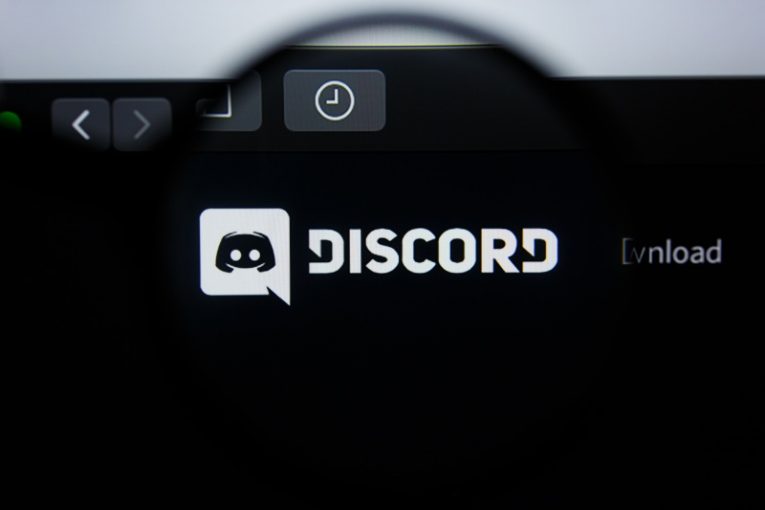
Discord is a text and voice communication platform that started out as a gamer-focused product but branched out significantly and currently has hundreds of millions of users and thousands of communities and servers that cover every hobby, fandom and general interest there is.
One of the biggest draws of Discord is still the hassle-free ability to voice chat with both your friends and strangers. However, there can be some hurdles in your way if you attempt to jump in a voice chat room. One of those is the "No Route" error that Discord might bring up on your end.
The "No Route" error is similar to a couple of other error messages the software brings up when your system is experiencing problems connecting to the voice service. What those errors have in common is that there is some sort of obstruction and the software has been prevented from connecting to the voice server.
There are several solutions you can attempt if you keep running into the "No Route" error when attempting to join a voice room.
-
Table of Contents
Reboot both your computer and your router
Cliches exist for a reason and as much as we like to make fun of the old support mantra "Have you tried turning it off and back on again?", it can prove effective in a lot of cases. Before you start trying other solutions and fixes, simply unplug your router from the power cable, reboot your PC and plug the router back in when you see your login prompt. This might take care of the issue for you.
-
Make sure the Discord app is not limited in your firewall or AV software
Double check to make sure your Discord application has unrestricted access to the Internet and has not been accidentally blocked by security software on your system. False positives, overzealous AV heuristics and firewall incidents can be the cause for the denied connection to the voice servers.
-
Try disabling Quality of Service in Discord settings
Open your Discord app, navigate to User Settings, then go to Voice and Video and find the "Enable Quality of Service High Packet Priority". Toggle that to the "off" position, reboot your Discord client and try connecting to a voice room again.
Bear in mind that this option will only be available if you use the Windows Discord application and you will not find it in your settings if you use Discord in a browser tab.








