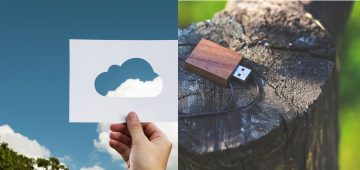Common Backup vs System Image Backup – Which Is the Better Option for Individuals?

You deserve a pat on the back. You've realized that backing up your valuable information is important, you've bought an external device for saving your backups, and you're ready to start. You know that Microsoft has helpfully placed a backup utility that can do all the hard work for you and you know that it can be found in the Control Panel. When you get to it, however, you also see the Create a system image link. What's that about?
Table of Contents
Two tools doing one and the same thing?
You all know that a backup is essentially a spare copy of your important data, but as we already know, simply copying and pasting all the files into the external hard drive doesn't work well enough. With the backup utility, all the information is reliably copied and transferred to your backup storage device. It also ensures that when you need it, the data will be restored with the same file and folder structure.
The system image creation tool does a bit more than just transferring files around. It creates a snapshot (or image) of the current state of your PC. Along with the files, it also saves your installed applications, drivers, settings, and changes made to your operating systems, and puts everything into a single, rather large file. By restoring from a system image, in addition to reinstating your files and folders, you will also be restoring the full Windows configuration to the way it was when you created the image.
As you can see, we have two tools that seemingly do the same thing in two different ways. Let's compare them.
Speed and storage space
The time it takes for a backup to complete is dependent on two main factors – the amount of data that needs to be backed up and the power of the PC's hardware components. If everything else is equal, however, the system image backup will take longer. That's because, in addition to files, a whole lot more must be backed up, and it then needs to be put into a single file. The creation of a system image also takes up more space, and this is something you should definitely bear in mind, especially if you have a small-capacity external drive.
A full backup could also take a while, but its advantage is that once you do a single full backup, you can rely on incremental and differential backups which take up considerably less time. With a system image, this is not possible.
Flexibility
Some of your files are essential, and some of them you wouldn't mind losing. Windows' normal backup utility lets you choose which of your files and folders you want to back up. You also have the option of restoring a selection of items as well.
With a system image backup, it's an "all or nothing" situation. Backing up to an image means backing up the entire drive. When you're restoring the data, it is theoretically possible to choose only specific files, but the process is cumbersome and requires a certain level of technical skills.
Compatibility
If you do a normal backup of your important information, buy a computer, and then try to restore the data on the new machine, you should have no problems at all. If you rely on a system image, however, you will be faced with compatibility issues. You might just be able to successfully restore a system image on a different computer if the hardware configuration is identical, but on the whole, your chances are slim.
A normal backup, a system image, or both
On the face of it, normal backups seem to have quite a few advantages over the system image when it comes to speed and usability, but that's only because a system image has a very specific purpose. Its idea is to eliminate the need to re-install Windows in case the worst happens. For example, if your computer gets hit by a powerful strain of malware and you're unable to completely remove all traces of the infection, a system image restore is the easiest way of having a fully functioning, malware-free PC. It's also the best escape route when your hard drive fails, and you need to get the old system going again. Obviously, keeping an old system image is pretty pointless, so in an ideal world, your image should be recent. Its creation does take a while, but a regular PC can do it overnight, so, unless you're short on external data storage space, there's little excuse for not keeping a system image available.
If you want to be sure that you won't lose any data in case something bad happens, however, a normal backup must be a priority. Unlike a system image, you can restore the data on another computer which is very important because you won't be using the same PC until the end of time. It's a much quicker solution, and although it might not be perfect in a disaster recovery situation, it's ideal for dealing with more common problems like the accidental deletion of an important document.