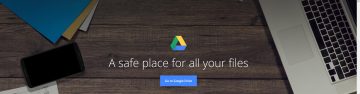Backup 101: Full, Incremental, and Differential Backups

We all know that backups are important, and with our previous Backup 101 article, we learned that the way they're stored is also quite crucial. In some cases, however, backups could be completely useless. Think about this: you did back up your important folders about a year ago, but you've done a lot of work over the last twelve months, and suddenly, your PC gives up the ghost and decides to stop working. You can see where this is going, can't you?
A backup is only useful if it's done properly. And proper backups are regular backups. It's not something you do once and forget about. It should be like brushing your teeth in the morning. If you can find the right tool to automate the process, the better for it.
If it's going to be any of these things, however, it mustn't take up too much of your time. That's why a few different types of backup were created which were designed to streamline the process and make it easier both on the users and on the PCs. Today we'll discuss these types of backup.
Table of Contents
Full backup
A full backup doesn't necessarily mean a backup of your entire hard drive. It does mean that the files and folders you've chosen will be copied in their entirety. Your first backup is always going to be a full one (i.e., you select what you want to back up and, on your own or using a tool, you copy it to a safe location). Although quick and easy to restore, performing a full backup takes up a lot of space, time, and resources, and, after you've done it once, it might not be necessary.
Let's say you back up 1,000 files at the beginning of the month. By the end of the first week after your full backup, you've modified 50 of them, and you've saved 10 new ones. If you use a full backup procedure, your backup solution will copy all the 1,000 files once again, and it will also back up the 50 modified old files in addition to the 10 new ones. That's not a terribly efficient way of going about the problem which is why there are incremental and differential backups.
Incremental backup
At first glance, you might find it hard to see the difference between incremental and differential backups, but it's actually not that difficult to understand.
Let's take the scenario from the previous paragraph. You've done your first full backup, and you've configured your backup solution to back up your files once a week. Seven days later, an incremental backup solution will copy only the 50 modified files and the 10 new ones. It will not touch the 1,000 files that are already fully backed up. Over the following seven days, you'll modify a further 20 files and you'll create 10 new ones. An incremental backup system will only copy those, it won't bother with files from week 1 or the ones that were initially backed up.
Because it only backs up the modified and new information, an incremental backup takes less time and space than a full backup. The downside is, restoring from an incremental backup isn't as quick or as easy as restoring from a full backup because putting the data together into a single item that should be restored is harder.
Differential backup
So, what's a differential backup and how does it differ from an incremental one, then?
An incremental backup system will look for modified information after the last incremental backup, and if it finds some, it will copy it. A differential backup system, on the other hand, will copy anything that's been modified or saved since the last full backup.
Let's illustrate all this with the example from above. We've already learned that at the end of week 2, an incremental backup system will only copy the 30 files that were modified or created during the previous seven days. By contrast, a differential backup will also copy the 60 files that were modified and saved during week 1.
It's a more resource- and space-intensive procedure, but come restore time, it's faster than the incremental backup, though not as quick as the full one.
Which one should I go for?
This, of course, is the theory. In reality, the speed at which data is backed up and restored is dependent on innumerable other factors, including the volume of information that needs to be backed up or restored, the number of files, and even the speed of the internet connection if your backup is in the cloud.
Different backup tools have different ways of keeping your data up-to-date. What you need to do is make sure that the solution you've chosen performs regular backups and keeps your data current. Otherwise, it's as useful as not having it at all.