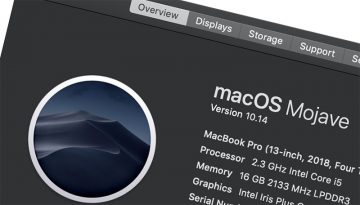WiFi not Working on macOS After Big Sur Update

A lot of Mac users have been reporting major issues with WiFi connectivity once they updated their operating system from Catalina to the Big Sur version.
Big Sur is the codename for the latest release and major update to Apple's MacOS. The update was released in the middle of November 2020, patching Mac OS systems running Catalina.
Sadly, shortly after the update, there has been a significant number of posters, both on Apple's support forums and on various other platforms, seeking help with their WiFi connection following the update. Users would commonly report either no WiFi connectivity or severely limited traffic rates, so low that the connection was effectively rendered unusable.
If you are also experiencing those issues, consider following this guide to fix the issue.
-
Table of Contents
Reconfigure your DNS
Navigate to System preferences > Network > WiFi > Advanced > click the DNS tab. In the fields provided, enter either 8.8.8.8 or 8.8.4.4 and click OK, and finally Apply.
-
Adjust your packet size
Navigate to System preferences > Network > WiFi > Advanced > click the Hardware tab. Next select to configure location from automatic to manual. Enter MTU 1453 and finally click on Save and Apply.
-
Change location and renew system DHCP lease
Navigate to System preferences > Network > WiFi > Edit location. Click on "Add location", then on Advanced > TCP / IP > Renew DHCP lease. Finally click on OK / Apply.
-
Reset your system’s NVRAM
Mac computers have a relatively small chunk of memory called 'non-volatile random-access memory' or NVRAM. This portion of the memory is used to store specific system settings so that they can always be accessed very quickly. Similar settings include display resolution, sound volume, boot disk selection and your time zone. Resetting your NVRAM may also help with the WiFi issues experienced by some users with Big Sur.
To reset your NVRAM, completely shut down your system, then when you start it up again, immediately press and hold down the 'option + command + P + R' keys on your keyboard. You need to keep them pressed down for roughly 20 seconds. During this time your system might look like it's rebooting once again.
This will reset your NVRAM and may fix the WiFi issue. Please, bear in mind that your sound volume levels and display resolition may also be reset and you might need to manually set them once more.