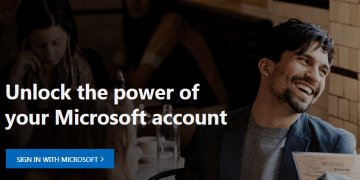What to Do If You Don't Want Anyone Making Unauthorized Purchases from the Microsoft Store
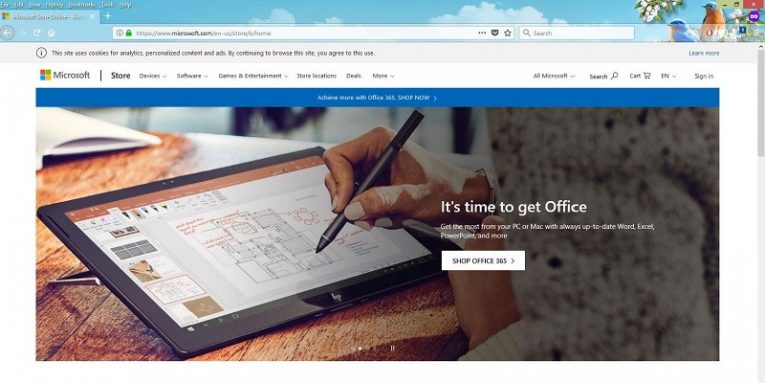
Online shopping can be very convenient and, nowadays, allows purchasing almost anything. Also, with the possibility to save payment details it is getting easier to buy things on the Internet as you need less and less information to enter during the payment. Unfortunately, as a consequence, there are now situations when users purchase items accidentally or when someone from the family buys something without asking and creates cause for panic. In this particular blog post, we would like to talk about unexpected purchases from Microsoft Store. Thus, if you have ever received a bill for things you do not recall purchasing on the mentioned website, you should keep reading our article and learn how to prevent unauthorized purchases from Microsoft Store.
Table of Contents
What to do if you notice unauthorized purchases from Microsoft Store?
The first thing you should do after receiving unexpected charges from Microsoft Store (MSbill.info or bill.ms.net) in your monthly report from your payment provider, is to compare the sums with the purchases in your Microsoft account's order history. The company recommends, checking all accounts if you have a few of them.
What could cause unexpected charges?
Naturally, before making a fuss, users should determine whether the purchase in question was actually unauthorized. According to the Microsoft Support website, there are eight main causes for unexpected Microsoft Store purchases.
The first scenario is that the buyer could have been a family member or someone else who had access to your computer and Microsoft account, or perhaps you allowed this person add your payment information to his Microsoft account. Thus, it could be that someone simply purchased something without asking you. Another popular cause is an enabled subscription with recurring billing, for example, Xbox Live subscription. As it often happens, users forget to end free trial subscriptions, and once the limited time is over, they start receiving bills.
On the other hand, if you did buy something, but it does not look like you were charged correctly, there are a few reasons why this could have happened. In some cases, separate purchases bought on different days are later billed as one charge, so before panicking you should check your order history and see if the sums add up. In fact, the opposite might occur just as well. To be more precise your orders with multiple items could be split into different shipments, and as a result, they would be billed separately.
Furthermore, you should know while Microsoft Store may not charge anything for pre-orders before they ship, your payment provider could reserve a small amount for authorization purposes and the sum ought to be reversed by the time the item ships. However, if you worry, you should just contact the payment provider. What's more, users who use their credit card for the first time on Microsoft Store should know the company might place a small authorization hold, which is supposed to be reversed once the billing information is verified. Plus, in the event you do not have the funds to purchase the item you want, the company will bill your account once again after a few days, so the order does not get canceled because of insufficient funds. Lastly, the unexpected charge could have been for in-app purchases, which are so difficult to track sometimes.
How to prevent unauthorized purchases from Microsoft Store?
The best way to prevent unauthorized purchases from Microsoft Store is to set up a password when ordering anything. This way no one else could buy items without your knowledge as you would be the only one who could authorize a purchase. The following instructions will explain how to set up a password:
- Go to the Microsoft Store.
- Login to your account.
- Click on More (located on the horizontal menu displayed at the top of the store's website).
- Select Settings and navigate to Purchase sing-in.
- Then turn off the Streamline my purchase experience option.
- These steps should be repeated for each of your devices.
In case you would like to make your Xbox One ask for a password before every purchase you should also complete these steps:
- Select System and open the Settings menu.
- Click on Account and choose Sign-in, security & passkey.
- Enter your password if asked.
- Pick Change my sign-in & security preferences.
- Scroll right and press Customize.
- Slide right again and select Ask for my passkey to make purchases.
- Pick Passkey required.
Needless to say, your account's password should be a combination that no one could hack. It is crucial not only to prevent unauthorized purchases but also to protect your account from being hijacked. If you have no idea how to create a strong password you can find tips on this blog post. If you worry that making your password complicated could make it more likely you would forget it, you could employ a dedicated password manager application. For instance, you could try using Cyclonis Password Manager as it is both free and highly versatile.
How to return items bought from Microsoft Store?
Provided, the purchase was made without your permission, or you do not want it anymore, it is possible you could ask for a refund or an exchange. All you have to do is find out whether you can return the item and how to do so. All needed information for different situations and circumstances can be found on Microsoft account support.