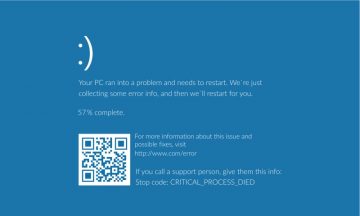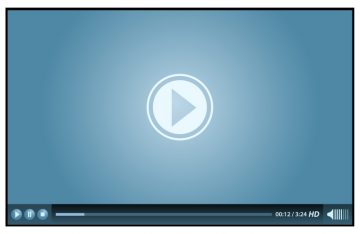Windows Media Player Errors and Issues - How to Fix

While the vast majority of Windows users have opted for some third-party app for handling their music and video libraries, there are still those who rely on the good old Windows Media Player. The app has been around for years and hasn't changed much in the last few releases of Windows, so this familiarity might be what is keeping its loyal userbase around.
However, like any app, Windows Media Player can sometimes cause issues and bring up weird errors. This article will tell you how to deal with a couple of the most common ones.
The Windows Media Player is a reliable workhorse app. However, even the most reliable app is prone to issues. One such issue is possible corruption of the application's library database. If you run into error messages telling you the player's media library has been corrupted, you can try this fix.
- Open your Windows start menu, then type or paste this string: %LOCALAPPDATA%\Microsoft\Media Player then hit Enter.
- In the new window that shows up, delete all files and folders you see.
- Close and relaunch Windows Media Player.
This will force a fresh rebuild of the database, which should resolve the issue.
Alternatively, you can try deleting the cache generated by the Windows Media Player. To do this, follow these steps:
- Open your Windows start menu, then type or paste this string: %LOCALAPPDATA%\Microsoft then hit Enter.
- In the new window that shows up, find the folder named Media Player and delete it.
- Reboot your computer.
This will once again cause a forced rebuild of the entire Windows Media Player database next time you launch it, which should take care of the issue and error.
Of course, you can always consider alternative applications for handling your audio and video files. There are many popular alternatives that are both paid and free and have different functionality to suit your needs.