'The Snipping Tool is not working on your computer right now' Error

'The Snipping Tool is not working on your computer right now' Error is a troublesome issue, which may be impossible to encounter in Windows 11. This is because Microsoft are planning to fully replace the Snipping Tool with Snip & Sketch, an enhanced version of it. Windows 10 users have both of these tools at their disposal, but many people still rely on Snipping Tool primarily.
If you encounter the 'The Snipping Tool is not working on your computer right now' Error, then you might be unable to grab quick screenshots of your desktop or specific windows and areas of your screen. Downloading 3rd-party software that supports these features can be annoying, so the best course of action is to resolve this issue as soon as possible. Here are some of the best fixes for the 'The Snipping Tool is not working on your computer right now' Error.
Table of Contents
Relaunch the Snipping Tool
It is possible that an old instance of the application has crashed, and this is why you cannot run it. Head to the Task Manager -> Processes tab and see if there are any Snipping Tool entries. Make sure to terminate them via the right-click menu and selecting End Task.
Use the System File Checker
If the above fix does not work, this means that there might be a problem with some Windows files and components. The best way to automatically identify and fix such issues is to run the System File Checker, or SFC scan.
- Open Start Menu -> Command Prompt and select the Run as Administrator option.
- Type the command sfc /scannow and press Enter.
- Wait for the operation to complete, and restart your PC.
Disable and Enable the Snipping Tool
Another fix that you could try is to disable and enable the Snipping Tool complete. This might help solve the 'The Snipping Tool is not working on your computer right now' Error:
- Go to Start Menu -> gpedit.msc.
- Open the Local Group Policy tab.
- Navigate to User Configuration -> Administrative Templates -> Windows Components -> Tablet PC -> Accessories.
- Double-click the option Do not allow Snipping Tool to run and select Enabled. Click OK.
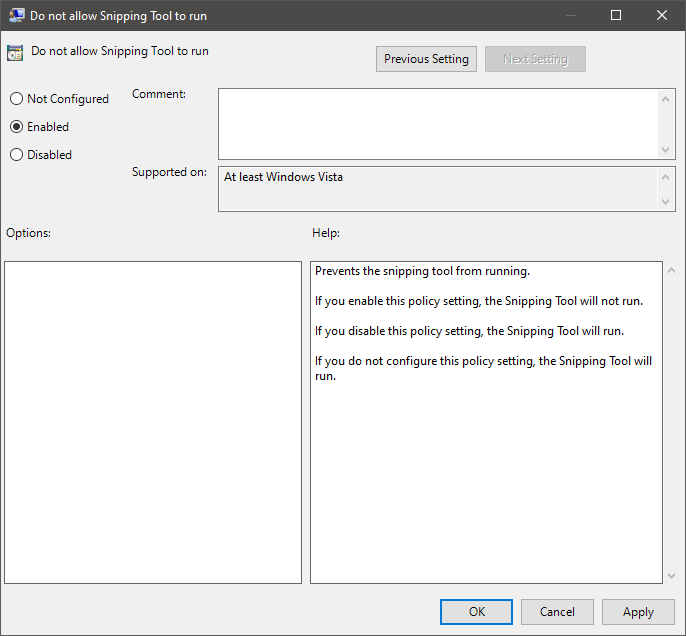
Go back to the same menu, and this type opt to use the Disabled or Not Configured option, and press Apple, followed by OK.








