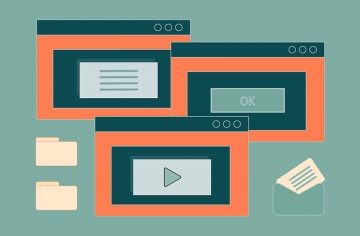Notifpushnext.com Pushes Ads Through Misleading Anti-Bot Check
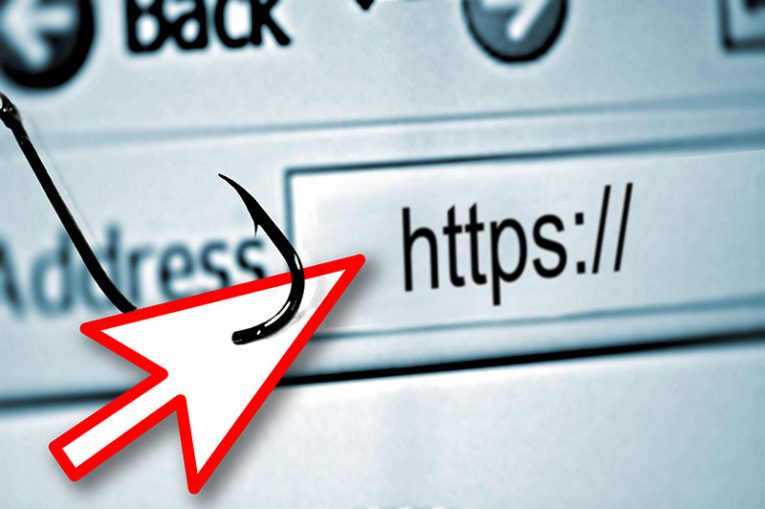
During our team's investigation of suspicious websites, we discovered a rogue page called notifpushnext.com. This website operates by promoting spam browser notifications and redirecting visitors to other likely unreliable or harmful websites.
It is common for users to land on pages like notifpushnext.com through redirects caused by sites that use rogue advertising networks. The content on these rogue websites may vary based on the visitor's geolocation at the time of access. During our research, we found that notifpushnext.com displayed a robot alongside the text "Click 'Allow' if you are not a robot."
This fake CAPTCHA verification test is designed to deceive visitors into enabling notifpushnext.com to display browser notifications. The notifications shown by this website endorse various scams, unreliable or dangerous software, and even malware.
To summarize, websites such as notifpushnext.com can expose users to system infections, severe privacy issues, financial losses, and identity theft. It is crucial to avoid interacting with such websites to protect your device and personal information.
How Can You Stop Receiving Push Notifications from a Website?
Push notifications can be a useful way to stay up-to-date with your favorite websites, but sometimes they can become overwhelming or even spammy. If you want to stop receiving push notifications from a particular website, here are some steps you can follow:
- Go to your browser's settings: Open the settings menu of your browser and look for the option to manage website permissions.
- Locate the website: Find the website from which you want to stop receiving notifications.
- Block notifications: Select the website and look for the option to block or revoke permission for notifications. This will prevent the website from sending you any further notifications.
The exact process may vary depending on the browser you are using. Here are some specific steps you can follow for popular browsers:
For Google Chrome:
- Open Chrome and click on the three-dot icon in the top right corner.
- Select "Settings" from the dropdown menu.
- Click on "Site Settings" under the "Privacy and Security" section.
- Click on "Notifications."
- Find the website you want to stop receiving notifications from and click on it.
- Click the toggle switch to block notifications.
For Mozilla Firefox:
- Open Firefox and click on the three-line icon in the top right corner.
- Select "Options" from the dropdown menu.
- Click on "Privacy & Security" on the left-hand side.
- Scroll down to the "Permissions" section and click on "Settings" next to "Notifications."
- Find the website you want to stop receiving notifications from and click on it.
- Click the "Remove Website" button.
For Safari:
- Open Safari and click on "Safari" in the top left corner.
- Select "Preferences" from the dropdown menu.
- Click on the "Websites" tab.
- Click on "Notifications" on the left-hand side.
- Find the website you want to stop receiving notifications from and click on it.
- Click the "Deny" button next to "Allow Websites to Ask for Permission to Send Push Notifications."