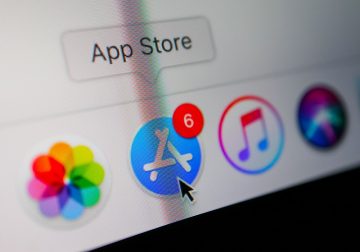MacOS Cannot Verify That This App Is Free From Malware Error

Mac users might occasionally encounter the message "MacOS Cannot Verify That This App Is Free From Malware" when trying to open a downloaded application. Here, we will explain what this error means, its potential relation to unwanted software, and how users can protect their Macs from such threats.
Table of Contents
What Triggers the MacOS Verification Error?
This error message is typically shown by macOS's built-in security feature, Gatekeeper. Gatekeeper is there to ensure that only trusted software runs on your Mac. When you download an application, Gatekeeper checks if it is from an identified developer and whether Apple has notarized it. If the app fails these checks, macOS will alert you that it "cannot verify that this app is free from malware."
Understanding the Gatekeeper Function
Gatekeeper works by verifying an app's digital signature. If the app is from a known developer who has registered with Apple and has been scanned and notarized by Apple, it will pass the Gatekeeper checks. However, if the app is from an unknown source or hasn't been notarized, Gatekeeper will block it and display the verification error.
Potential Risks of Ignoring the Warning
Ignoring the "MacOS Cannot Verify That This App Is Free From Malware" warning can pose significant risks. This error message can sometimes indicate the presence of potentially unwanted programs (PUPs) or even malicious software. PUPs may include adware, browser hijackers, or other unwanted applications that can affect system performance and compromise your privacy.
The Link Between the Error and Unwanted Software
This error could be a red flag indicating that the software you are attempting to install is not from a reputable source. Developers of unwanted programs or malware often bypass Apple's security protocols, resulting in their apps being flagged by Gatekeeper. By not passing these checks, such software may pose a risk to your system's security.
Protecting Your Mac from Unwanted Software
To maintain the security of your Mac, it's crucial to adopt a proactive approach. Here are some steps to help protect your system from potentially unwanted software:
- Download from Trusted Sources: Always download applications from reputable sources, such as the official Mac App Store or the developer's official website. Avoid downloading from third-party sites that may not vet the software for security.
- Keep macOS Updated: Regularly update your macOS to the latest version. Updates come with security patches that can protect your system from newly discovered threats.
- Use Reliable Security Software: Consider installing a trusted antivirus or anti-malware program to provide an additional layer of protection. These programs can help detect and remove potentially harmful software that may have bypassed Gatekeeper.
- Be Cautious with Permissions: When installing new software, pay close attention to the permissions it requests. Unnecessary permissions could be a sign that the software is trying to access more of your system than it needs.
- Enable Firewall: Ensure that your Mac's Firewall is turned on to block unauthorized access to your system. This can prevent potentially unwanted software from communicating with external servers.
Dealing with the Verification Error
If you encounter the "MacOS Cannot Verify That This App Is Free From Malware" error, consider the following steps:
- Research the App: Look up the application and the developer to verify their legitimacy. User reviews and professional recommendations can provide insight into whether the software is safe to use.
- Check for Alternatives: If the app is not essential, consider finding an alternative that is available from a trusted source and passes the Gatekeeper checks.
- Override Gatekeeper: If you are confident in the app's safety, you can override Gatekeeper's warning. Control-click the app icon, select "Open" from the context menu, and click "Open" in the dialog box. However, this should be done with caution.
Final Thoughts
The "MacOS Cannot Verify That This App Is Free From Malware" error is a crucial defense against potentially harmful software. Understanding this error and taking appropriate steps to protect your Mac can ensure a safer and more secure computing experience. Always prioritize downloading applications from reputable sources and update your system to guard against unwanted software.