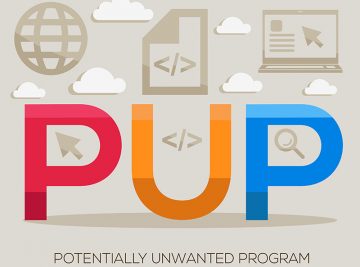How to Get Around the "macOS Cannot Verify That This App Is Free From Malware" Alert
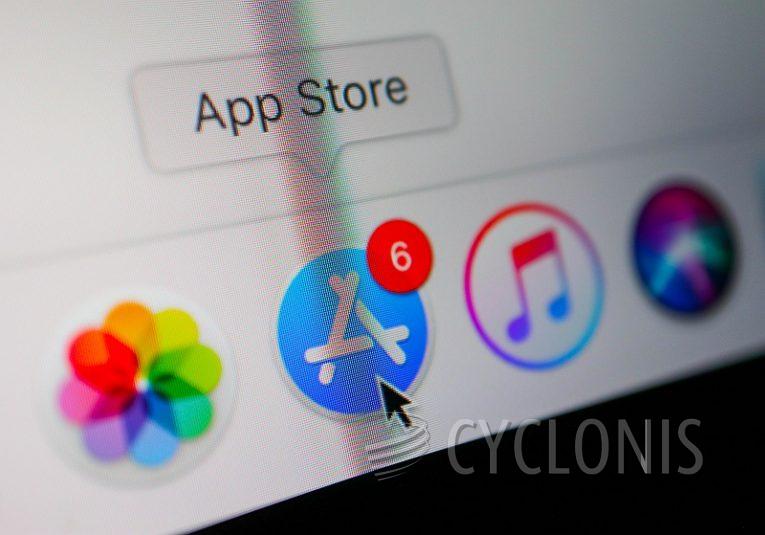
Sometimes you happen to have an application you downloaded from a trusted online source that you want to install on your Mac. However, in a lot of cases, the application will fail to install smoothly and will bring up an alert message. Your Mac will prompt you that "macOS cannot verify that this app is free from Malware". There are several ways you can circumvent this warning and install the application anyway.
First of all, it should be made very clear that in the majority of cases it is not recommended to install Mac applications obtained from random free download websites and sources that are not perfectly trustworthy. The safest bet for Mac software is always the Apple App Store. However, there are, of course, legitimate websites and software publishers that distribute Mac app installers through their own websites, sometimes in addition to the App Store.
Make sure that the app you are attempting to install came from such a legitimate and trustworthy source to avoid infecting your Mac with malware or potentially unwanted applications.
So, assuming you are sure the app you are trying to install is legitimate, here is what you can do to get around the "macOS cannot verify that this app is free from Malware" alert.
- Open Finder.
- Navigate to the location of the app you are trying to install.
- Hold the Control key and click on the application's icon. This will bring up the dropdown shortcut menu.
- In the menu, select Open and click it.
Doing this will add the app selected to a whitelist and will allow it to install without the alert.
You will get a prompt telling you that the app is downloaded from the Internet but clicking Open in the prompt window will allow you to continue with the installation process as normal.
Please, keep in mind you should only use this method for applications you downloaded from trusted sources and websites, such as the official publisher or developer website of an app.