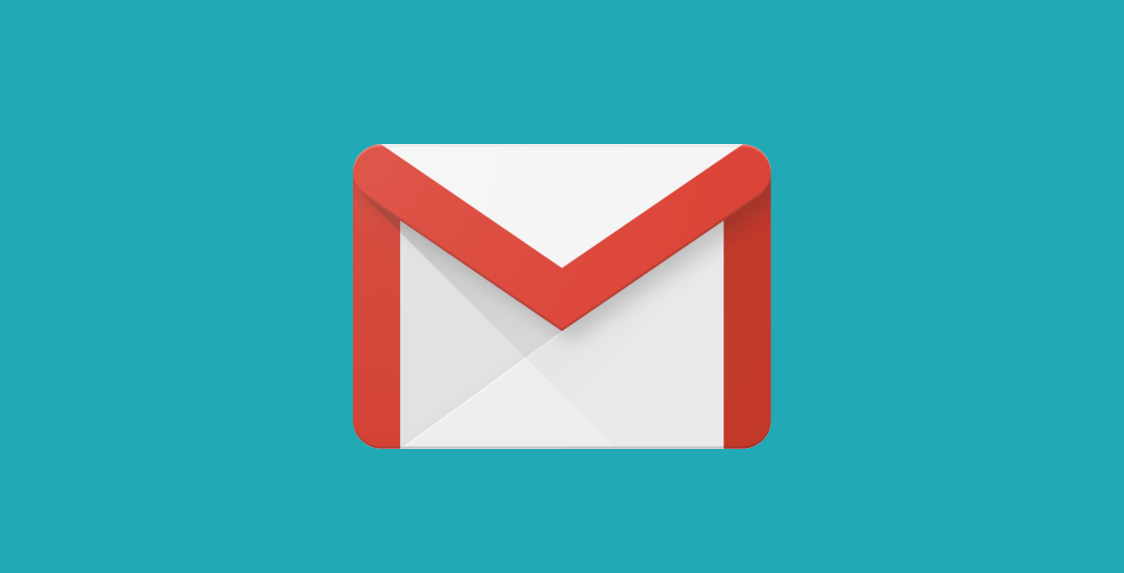Recovery Server Could Not be Contacted

The latest versions of macOS have a very cool recovery service, which allows you to create a Recovery partition. Thanks to it, you can roll back your system in case anything goes wrong or even use it to perform a clean reinstall. Overall, it is an excellent choice for troubleshooting all sorts of macOS issues. However, some users report encountering an unexpected 'Recovery Server Could Not be Contacted' error, which prevents them from using this utility. So, what should you do if you also experience this problem?
Typically, the 'Recovery Server Could Not be Contacted' Issue means that there is something wrong with your Internet connection, or with Apple's servers. There is also a chance that there might be other conflicts causing the problem, so we will help you troubleshoot these as well.
Verify that Your Internet is Working
See if your Internet-connected apps are working well – if you experience any connectivity issues with them, then this may be the reason why you are unable to connect to the recovery server. Using WiFi? Then you should try troubleshooting the WiFi on your Mac.
See if Apple Services are Online
Apple maintains a long list of services, which need to undergo maintenance every now and then. This might take them offline for a couple of minutes, or even up to a few hours. If you try to use the recovery service during its downtime, then you might be unable to connect to the server. Head to https://www.apple.com/support/systemstatus/ to see whether Apple's servers are running well.
Fix Your Mac's Time and Date
This may be a surprise to many of you, but having a wrong time, date, or even time zone may prevent the recovery service from working. However, how do you fix this if you are not able to access your Mac's desktop? Thankfully, the recovery mode provides you with access to the Terminal, which can be used to fix this setting.
- Go to Recovery Mode -> System Preferences -> Terminal.
- Enter the command sudo ntpdate –u time.apple.com if you are using a version before macOS Mojave. If you are using a more recent version, use sudo sntp -sS time.apple.com.