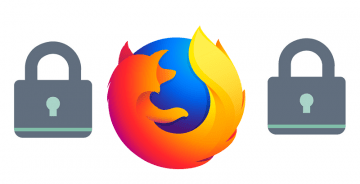'Mozilla Firefox Uses Too Much Memory' Issue
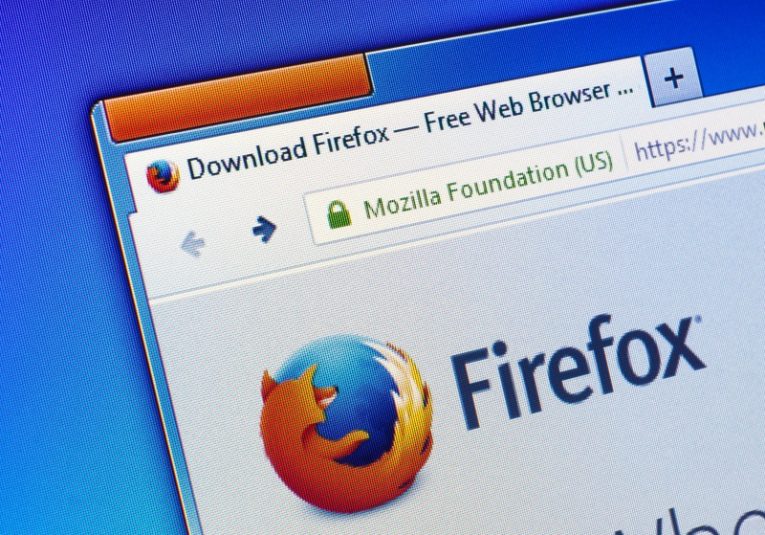
Modern browsers have become notorious for using a lot of memory. It's not rare to find people upgrading their old systems even if they only use them for browsing. Adding more memory sticks to keep a memory-hungry browser happy and running smoothly is not uncommon.
What is the breakpoint where you have to draw the line and start looking for issues with your browser, though? When is too much memory being used just because you have an old computer and when is the issue caused by malware or other issues?
This article will assume you have at least 8 gigabytes of system memory. Running Windows 10 on a system with 4 gigabytes of memory and using a modern version of a browser is simply asking for trouble.
However, sometimes you might discover that your Firefox browser is taking up inordinate amounts of memory - we're not talking about a few gigabytes, we're talking about filling up 6 or more gigabytes of your system's RAM. In this case, there are a few things you can do to remedy this situation.
-
Keep open tabs in check and in relation to your system memory
When it comes to rampant memory usage, the biggest culprit is usually dozens and dozens of open tabs. Depending on the type of content you have in those tabs, with media-heavy content eating up more memory, RAM use may skyrocket out of control. This is especially true if you keep your tabs open across sessions and have the browser remember and reopen them on launch.
The only good advice we can offer here is to monitor your memory usage as your open tabs pile up. It's a good practice never to keep more than a couple dozen open tabs, even if you have 16 or more gigabytes of ram. Keeping an eye on your browser's memory footprint and adjusting the number of your open tabs accordingly can help a lot with memory issues.
Whenever you feel your entire system slowing down and becoming less and less responsive, try closing a handful of tabs, especially ones that have media content, such as streaming audio or video, and the result should be immediate and palpable.
-
Check your Firefox extensions for memory-intensive and potentially unwanted addons
Firefox browser addons, extensions in particular, can be very significant memory drains. To check what extensions you have currently installed in your Firefox, click the hamburger menu button in the upper right corner of the browser window, then click "Add-ons". This will open a new browser tab containing the Firefox add-ons manager.
Go through the list of extensions you have installed, listed under the "Manage Your Extensions" portion of the window. You can try disabling extensions one by one until you see a noticeable improvement with your browser's memory footprint and system performance. Once you find the extension causing the heavy memory usage, either keep it disabled or remove it.
Additionally, if you find extensions that you did not add and that showed up in there without your consent or without your knowledge, there is a fair chance that those may be potentially unwanted programs or PUPs. While those are not quite the same as full-blown malicious software, they will often cause extraordinarily high memory usage, so you can remove them to improve performance.