How to Тurn on Two-factor Authentication for Firefox Browser
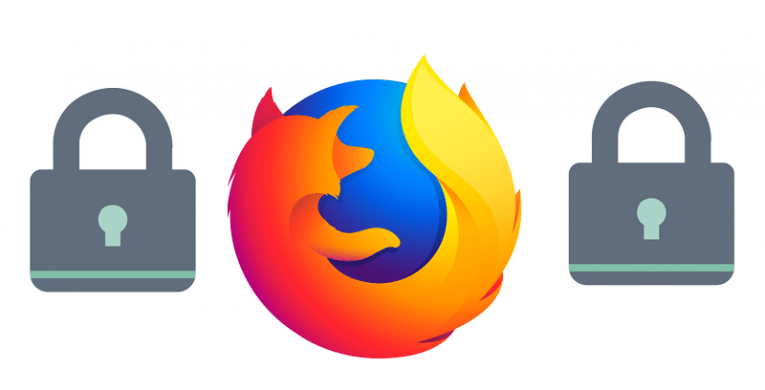
As cyber-security threats become more and more prevalent, the option for users to use two-factor authentication is becoming more and more necessary.
Firefox’s login system allows for syncing bookmarks, passwords, and open tabs across desktop and mobile devices – and while all of those features are extremely useful, the need for security as well as utility is always growing.
This is presumably why Mozilla has added support for it in Firefox Accounts.
Mozilla’s standard of choice is TOTP, or Time-based One-Time Passwords, which can be generated using any one of several authenticator apps. Such apps include:
- Google Authenticator
- Duo Mobile
- Authy Mobile
The function of these apps is to generate one-time codes that are active only for a very short time.
Table of Contents
How to Setup 2FA on Mozilla
- Start Firefox.
- Go to “Menu”.
- Select “Options”.
- Go to “Firefox Account”
- Select “Manage accounts”.
- Click the “Enable” button located next to the two-step authentication panel.
How to use Mozilla’s 2FA
Once enabled, every time you wish to log into your Mozilla account, you will need an authenticator app to scan the QR code displayed on the browser. This is used to confirm the device and enable TOTP. Scanning the code will provide users with six-digit security code that the user in question will need to input in order to access their account.
Why Does Mozilla Does use Third Party Authenticators for Their Products?
TOTP is an interesting choice for a 2FA method, especially since Mozilla already has a Firefox mobile app which could be used for this very purpose. As it turns out, it was mainly a marketing move – research indicated that many users were already using said authenticators, and were somewhat negatively predisposed to the idea that they had to install yet another large app to fulfill this very specific function.








