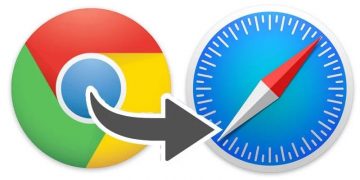How Do I View And Manage the Saved Passwords On My iPhone

Are you interested in managing your iPhone's online security or having a more hands-on approach to your Safari browser's saved passwords and credit card data on your mobile devices? After all, it's highly recommended that you regularly update your passwords by virtually all online security experts. Otherwise, you risk your passwords getting compromised, and with all the personal, professional, and financial data stored online, you definitely don't want that.
Maybe you forgot a password somewhere, and you want to reset it? Either way, this there's a method to the madness of managing saved passwords on your iPhone.
Safari uses an iCloud Keychain, which makes it so much more convenient to save passwords and credit card info for us. The information is stored in iCloud so you can use it on every Apple device you own. The Keychain also features a handy autofill info tool you may wish to activate so you could waste less time on trivial tasks and more time having fun. Here's how to view the stored information and activate the feature:
Table of Contents
How to look up passwords
- Go to and select "Settings".
- Then, scroll down until you get to Safari.
- Select "Passwords" in the "General" section.
- Use either Touch ID, Face ID, or your access code to sign in.
- Search the list for the website you're looking for to view the password.
- The password will be viewed. You may change the password if needed.
How to set up Safari’s autofill information feature
- Go to and select "Settings".
- Find and enter the "Safari" option.
- Find the "General" tab and select "Autofill".
- Click on "My Info".
- Select your own name from your contacts list.
How to look up credit card information
If you need to see your own credit card number and/or expiration date, you can check it out without having to go to a website or using the physical card itself. Here's how.
- Go to and select "Settings".
- Find and enter the "Safari" option.
- Under "General" select "Autofill".
- Select "Saved Credit Cards".
- Sign in with Touch ID, Face ID, or your access code.
- Choose the credit card number you want to view.