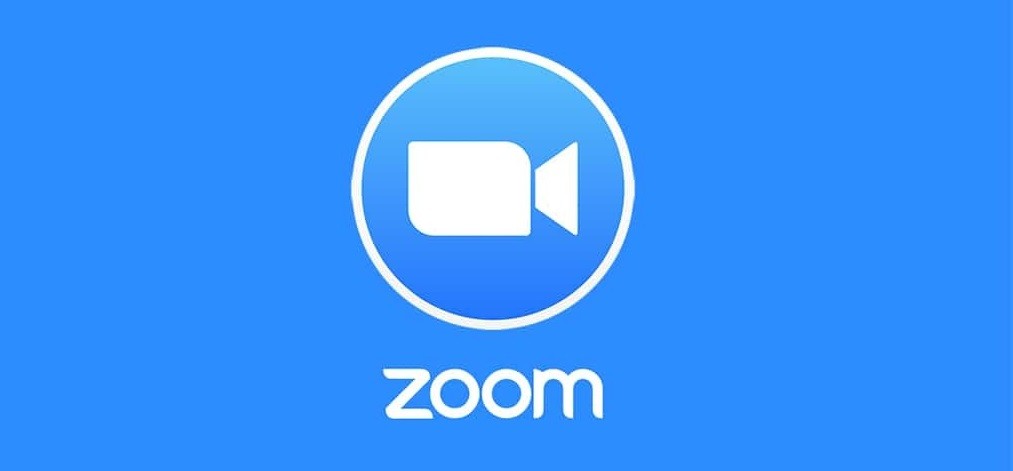How to Uninstall Zoom

Video conferencing applications like Zoom have been booming in popularity with the unfolding events of the global Covid pandemic. However, if for whatever reason you want to uninstall Zoom from the device you use it on, this article is for you.
Depending on your exact field of work, you might find that certain other conferencing applications work better for you. If you need to uninstall Zoom on your way to replace it with another similar application, follow these simple steps, depending on your device.
Regardless of your platform, you will probably also want to close your Zoom account before uninstalling the actual application. To do this, follow these steps:
- Close your Zoom account first, by logging into the Zoom web portal.
- Navigate to Account Management and then Account Profile.
- Find and click Terminate Account.
- Confirm account termination by clicking Yes.
Once your account has been closed, follow these application uninstall steps depending on your platform.
If you are uninstalling Zoom on a Windows PC, do the following.
- Click your start menu, then click the Settings gear icon.
- In the new window that comes up, click on Apps.
- Scroll down the list of installed applications and find Zoom, then click it.
- Click the Uninstall button below the highlighted app space and follow the uninstaller's instructions.
If you are uninstalling Zoom on a Mac, do the following.
- Open the Zoom app and click on Zoom.us in the app's menu at the top of the screen.
- Click Uninstall Zoom and click Ok to confirm uninstallation.
If you are uninstalling Zoom on a mobile device, do the following:
- On Apple mobile devices, tap and hold on the Zoom icon, then tap Delete App in the menu that comes up.
- On Android mobile devices, tap and hold on the Zoom icon in your app drawer, then tap Uninstall in the menu that comes up.
Hopefully, your new conferencing app of choice fits your needs and manages to serve as a good replacement for Zoom's functionality.