How to Uninstall Microsoft Outlook
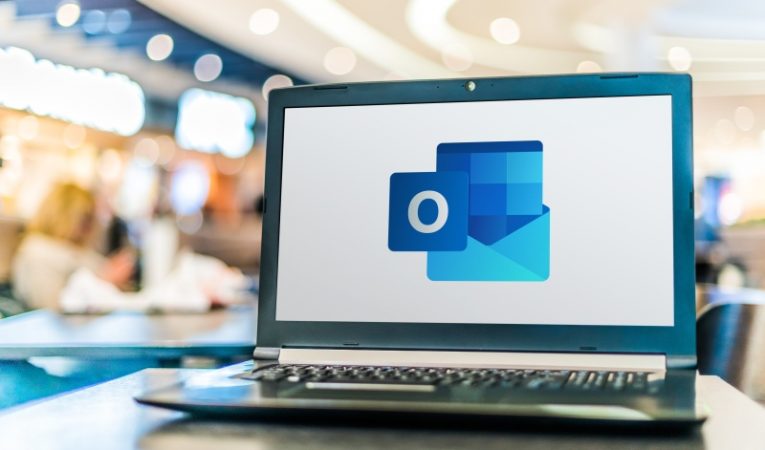
Microsoft Outlook has been part of the Microsoft Office package for a while now. Even if you did not choose to install Outlook with your Office components, occasional updates for the MS Office platform might force-install updates for Outlook as well and might attempt to set Outlook as your default e-mail client.
If you use a different default e-mail client or simply only use web interfaces to check and manage your mail in a browser, you might want to completely uninstall Microsoft Outlook from your system.
This article will give you a brief guide on how to perform the full Outlook uninstall that should take care of any issues you might have with the application overriding your default mail client.
In order to uninstall Microsoft Outlook 2010 or older on a Windows 10 system, follow these steps:
-
Table of Contents
Open your start menu and type in “control panel”, then click its icon.
-
In the Control Panel window, find and click on “Programs and Features”.
-
In the list of installed programs locate and right click on your respective version of Microsoft Office and choose “Change”.
-
In the new window, choose “Add or Remove Features”.
-
Scroll down the list of Office components and find Microsoft Outlook, then click the plus symbol next to it.
-
Change the dropdown setting to “Not available”, then click Continue and follow the onscreen instructions.
Bear in mind that it will not be possible to uninstall newer versions of Microsoft Outlook using this method, as clicking "Change" in the steps above will only allow you to repair the installation without offering you separate components to modify or remove.
In case you are running a newer version of Microsoft Outlook, all you can do is simply delete your unnecessary Outlook shortcuts, then make sure you set your favorite e-mail client as your default.
You might still need to re-set your favorite client as default if future updates to MS Office and Outlook in particular keep setting it back as the default e-mail client.








