How to Uninstall JAVA
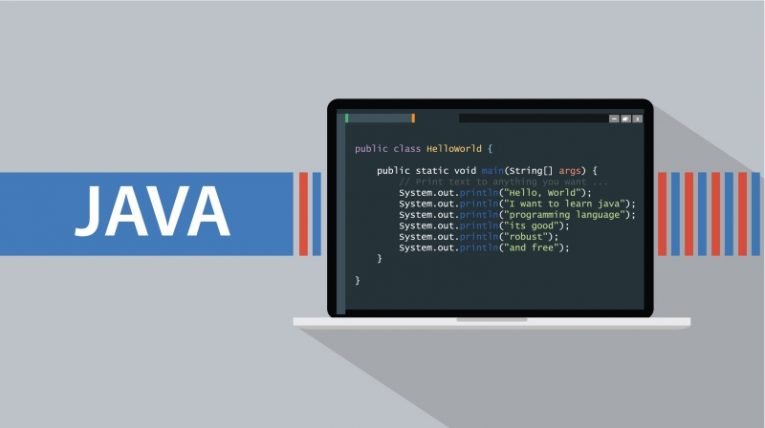
Java is one of the most popular platforms for all manners of applications, from server platforms to mobile apps and games. After all, the world's best-selling game of all time - Minecraft, runs entirely on Java.
The way Java features in most home computers running Windows is through what is called the Java Runtime Environment or JRE in short.
The JRE is a set of software components that allow the execution of applications made using the Java Development Kit. Usually when we speak of Java on a Windows PC, we're referring to the JRE, as this is the component end users need to execute Java applications.
If you want to uninstall the JRE or simply put Java from your Windows computer, the process is a bit more complex that with other applications. Follow these steps to complete the uninstall:
-
Table of Contents
Before uninstalling Java the way you would most software, first download the official Java Uninstall Tool. This is an application officially supported by Oracle that can be found on Java’s official website.
The purpose of the Uninstall Tool is to clean any remaining old versions of Java that are found on your system. Run the tool and it will let you know if there are any outdated versions installed. If that is the case, follow the onscreen instructions to remove them. This step ensures that even after you uninstall the latest version you have installed, there is no lingering outdated Java software on your system.
-
Open your start menu and click the “Settings” icon shaped like a gear.
-
In the new window that comes up, click on “Apps”.
-
In the list of Apps & features that shows up, scroll down until you find Java. You should have an entry named something similar to "Java 8 Update XYZ", where XYZ is the specific update number of the most current version you have installed.
-
Click on the Java entry in the list, then click the “Uninstall” button that shows up, then follow the instructions to finish the uninstall process.
This will complete the uninstall process, ensuring you have no leftover Java components on your system, as those could be potentially dangerous due to vulnerabilities that have been discovered and patched out in the most current versions.
Bear in mind that if you uninstall Java or the JRE you will no longer be able to run software that is written in Java and requires the runtime environment to function. This includes games like Minecraft.








