How to Uninstall Grammarly
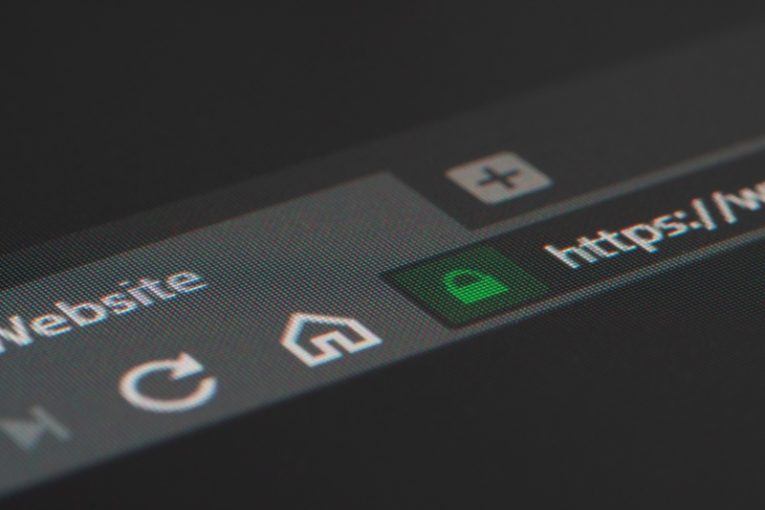
Grammarly is an application that can spell-check, analyze and run a number of semantic and content tests on any text you provide. It has a web-based version that you can use in a separate browser tab, but it is also available as a browser extension that you can add to your favorite browser.
If for some reason you no longer need to use Grammarly as often as you did before, or you are happy to occasionally use the web-based interface of the application, this article will give you a few short steps you can follow if you want to remove Grammarly's browser extension from the three most commonly used browsers on Mac.
If you are going to uninstall Grammarly's extension from a Safari browser, do the following:
-
Table of Contents
Open Safari and click the Safari menu, then Preferences.
-
In the Preferences window that comes up, click the Extensions tab.
-
Select Grammarly in the list of available extensions on the left, then click the Uninstall button.
If you are uninstalling Grammarly from a Firefox browser, do the following:
-
Launch the Firefox browser, then click the Settings hamburger menu button on the upper right and select Add-ons.
-
Click the Extensions section on the left.
-
Find Grammarly in the list of available extensions and click the Remove button next to it, then confirm removal.
If you are uninstalling Grammarly from a Chrome browser, follow these steps:
-
Launch your Chrome browser, then click the Grammarly icon that shows up on the right of your address bar.
-
In the dropdown menu, click “Manage extensions”.
-
In the new browser tab that shows up, scroll down a little, until you can see the “Remove extension” prompt and click it.
-
Confirm removal in the small pop-up box.
If you no longer need to use Grammarly in any capacity and want to close your account with the service, you can do this from a regular browser tab. Open Grammarly's website and log into your account.
Next, click on Profile in the menu on the left. Select the Account tab of the profile page. Find and click the Delete Account button near the bottom and click it.
You will be prompted to re-enter your password before your account is deleted.








