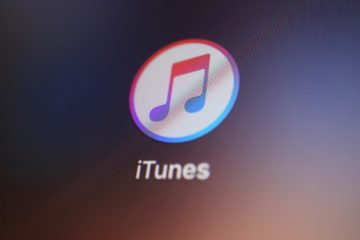How to Uninstall Apps on Windows 10

Windows 10 has brought about a huge number of quality of life changes for its users. Along with significantly improved plug and play functionality for any external devices and built-in screen recording capabilities, Windows 10 also includes numerous convenient ways for uninstalling applications.
This article will give you three different ways to uninstall almost any application on your Windows 10 computer.
-
Table of Contents
Uninstalling applications through the Windows 10 Settings menu
The most common way to uninstall any application is probably through the Windows 10 Settings menu. To do that, follow these steps:
- open your Windows 10 start menu, then click on the Settings icon, shaped as a gear
- find and click the Apps icon in the Settings window
- find the application you need to uninstall in the Apps & features window that comes up
- click on it to highlight it, then click the Uninstall button that appears
- follow the onscreen instructions to finish the process
-
Uninstalling applications through the Windows 10 Control Panel
Another uninstall method that will be more familiar to Windows 7 users is through the Control Panel. To uninstall an app through the Control Panel, follow these steps:
- open your Windows 10 start menu and type in "Control Panel", then click the app's icon that comes up
- in the Control Panel window, find and click on Programs and Features
- in the Programs and Features window that comes up, right click any application and choose Uninstall
- follow the onscreen instructions to finish the process
-
Uninstalling applications through their start menu entries
The last method allows you to uninstall apps using the provided uninstaller shortcut in the start menu. To do that, follow these steps:
- open your Windows 10 start menu and scroll down the alphabetical list of entries until you find the application group folder you need
- click the application group folder and find the uninstaller in it, then click it
- follow the onscreen instructions to finish the process
Bear in mind that the third option may not work for all applications and will rely on the developer including a start menu shortcut entry for the software's uninstaller.