How to Transfer All of Your Saved Passwords from Chrome to Firefox?
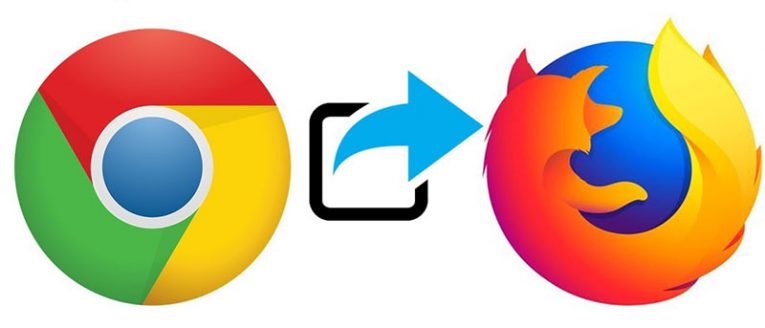
Are you considering changing your browser from Google Chrome to Firefox Quantum? If so you should know Firefox has made it pretty easy. Quantum can import all of your favorite bookmarks, important passwords, browser history, and cookies directly from Google Chrome without any fuss.
Table of Contents
How to transfer your bookmarks, passwords, history, and cookies in Firefox Quantum from Chrome.
It should be noted that Firefox usually asks you if you want to import your old browser info the first time you launch it. But if you missed that prompt for whatever reason or simply had Quantum installed beforehand and now you just want to import your personal data, you will have to start up the tool yourself. Unfortunately, Firefox made the Import Browser Data tool a bit difficult to find at first, at least. What you need to know is it's located in the Bookmarks Manager.
- To find the Bookmarks Manager, press the "Library" icon on the top right-hand side of the toolbar and hit "Bookmarks", "Show All Bookmarks". Alternatively, you can or press "Ctrl+Shift+B".
- Once you find it click the "Import" and "Backup" button. You'll see it on the toolbar and then choose "Import Data From Another Browser".
- Choose "Chrome" in the Import Wizard when prompted and then click "Next" to import your info into Firefox Quantum. Close all Google Chrome browser windows before you continue.
- Firefox will ask you which data you wish to import. If you have more than one Chrome browser profiles, you'll have to select which one you wish to import.
- Firefox will import Google Chrome stored Cookies, Browsing History, Saved Passwords, and Bookmarks by default. If you wish to you can uncheck any of these.
- Once they've been imported successfully you'll find Chrome’s bookmarks in a folder named "From Chrome".
How to import add-ons from Chrome into Firefox?
Unfortunately, Firefox won't import other data you may wish to move from Chrome, like your add-ons. If you want to add them you'll have to find versions compatible with Firefox on your own. The good news is that most big companies make versions of their products for all big browsers out there, including Firefox, there's probably a variant of the add-on you need made by the same devs. Add-ons and apps made by smaller companies probably won't be available for every browser, but there's a good chance you can find something similar for your browser.
How to Sync my Firefox Quantum between my devices?
Maybe you don't know this, but Firefox has a browser sync tool that can keep your profiles and information synchronized on your computer and mobile devices.
You can set up your synchronization settings by opening the menu and going to Options, then Firefox Account. Create an account if you don't already have one.
Sign in with that Firefox account on all of your computers and mobile devices and all of your information will be automatically synced. Firefox syncs tabs, history, bookmarks, add-ons, login credentials, and user preferences. All you have to do is set this up once and it will apply to all of your devices which use Firefox Quantum.






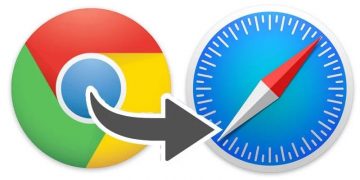


we will have to start up the tool ourself. Unfortunately, Firefox made the Import Browser Data tool a bit difficult to find at first, at least. What you need to know is it's located in the Bookmarks Manager.