How to Secure Your Venmo App the Smart Way
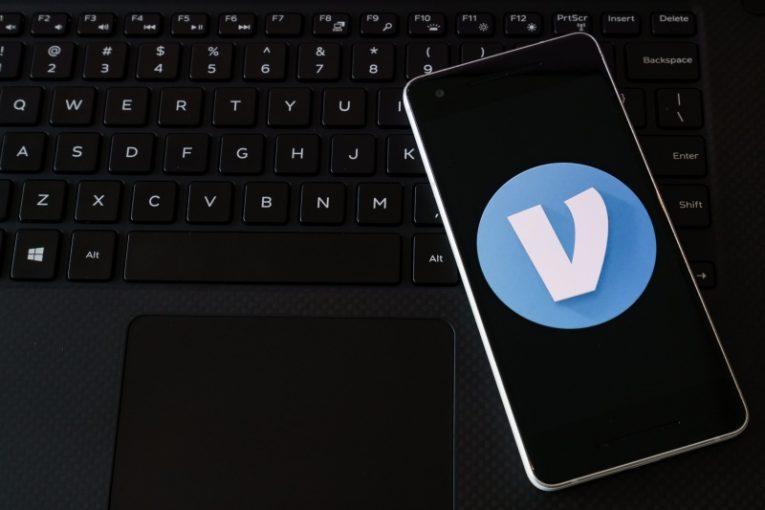
Venmo is a digital wallet and payment service, operated and owned by Paypal. It offers convenient money transfer using mobile. However, like all Internet-connected apps and platforms, there are potential security concerns about it and steps you can take to increase your level of protection.
This article will give you three helpful tips that can make your Venmo account more secure and ensure heightened protection for your account and transactions.
Table of Contents
Change default privacy settings
When you install the Venmo app, your privacy settings are set to the "Public" option. This means that if your transactions are visible to people who have your phone number or e-mail address in their contacts and also use Venmo. This is obviously not the ideal setting and a curious choice to make the default, but you can change that easily.
Navigate to the app's settings menu, tap "Privacy", then change the radio button setting to "Private" by tapping on it. This will keep your transactions made through the app to yourself and not display this information to your contacts and friends.
Thankfully, you can retroactively change this setting for previous transactions as well. While in the "Privacy" menu, tap on "Past transactions" and then tap "Change all to private".
Turn on multi-factor authentication for all devices
Enabling multi-factor authentication is a great idea, no matter what device or service you are using. It usually comes in the form of an additional code sent to your mobile device that you need to provide before logging in or executing transactions. Venmo offers that option as well and it is enabled by default.
The MFA layer kicks in every time you sign in from an unknown device. The app allows you to add "remembered" devices so that you no longer need to provide the extra MFA SMS code. However, this is not the most optimal or secure option. You can manually remove remembered devices form the remembered list, so you always have MFA active on those devices.
To do this, go to "Settings" and tap "Remembered devices". There you can long-press all devices you want to delete and make the MFA feature "forget" them. Once this is done, next time you log in using any of those devices, you will be asked to provide the code Venmo sends you through text message.
Enable PIN and biometric unlock
If you go to "Settings" and tap "PIN code & biometric unlock", you can turn on both of those additional security settings. The PIN code is an extra layer of security in the form of a short code you need to remember. Biometrics allow you to add even more protective barriers to entry, in the form of fingerprint or facial recognition. Of course, you will need to have a device that has biometrics support if you want to use the latter feature, while the PIN code is available to everyone.








