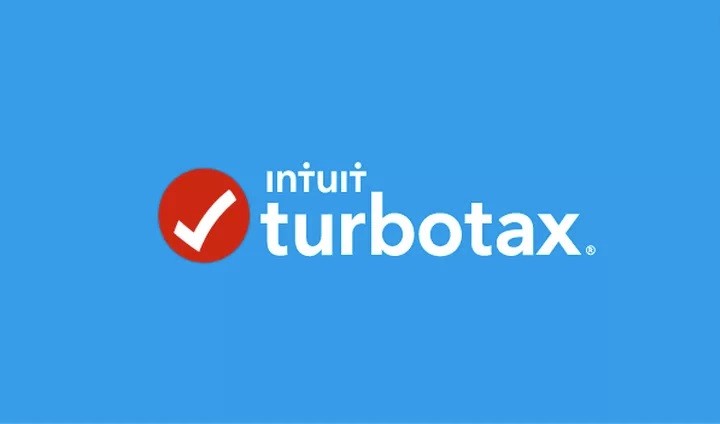How to Reset Your Plex Login Token When You Can't Log Into Your Plex Server Account
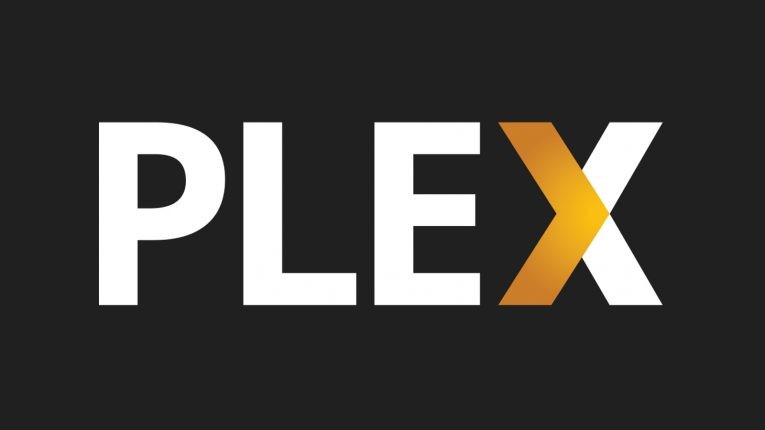
Sometimes when you try to log into a Plex Media server you might successfully log in only to be kicked out.
The problem can present itself in different ways, but the one element that they all share is that when you try to log into your web-based control panel for your Plex server you won't be able to access the control panel and you'll get an error message that says "You do not have permission to access this server."
Also, if you have used multiple servers or installed your Plex server on the same computer with a different account, you will be left incapable of logging in with the account you want to use.
The issue is. in the Windows Registry, and in the text-based equivalent files on macOS and Linux. There is a problem with how the login credentials for your Plex account have been stored. By going into the settings and deleting the stored tokens for your login, you can make Plex to ask for them again and get a new error-free login.
Table of Contents
How to Reset Your Plex Login Token
Even though the basic data we need to remove is exactly the same on every OS, that information is stored in a different place depending on your operating system. We'll look through each of them starting with Windows.
Note: you must log out of your Plex Server if you're still logged in.
How to Reset Your Plex Login Token on Windows
Launch the Registry Editor by entering "regedit" in the Start Menu search and hitting Enter. Go to Computer\HKEY_CURRENT_USER\Software\Plex, Inc.\Plex Media Server in the Registry.
Locate the following four entries:
- PlexOnlineMail
- PlexOnlineToken
- PlexOnlineUsername
- PlexOnlineHome (you are not using the Plex Home managed users feature, then you will not see this entry.)
Right-click on each of these entries and press "Delete".
How to Reset Your Plex Login Token on macOS
On macOS, the same tokens we erased above are located inside the com.plexapp.plexmediaserver.plist file, which you can find in the ~/Library/Preferences/ directory. The easiest way to edit the file is to open Finder, click Go > Go to Folder in the menu bar, and paste ~/Library/Preferences/ into the search box. Then you must scroll down until you see the com.plexapp.plexmediaserver.plist file.
Open the file with a text editor and remove the following entries:
<key>PlexOnlineHome</key>
<true/>
<key>PlexOnlineMail</key>
<string>you@youremail.com</string>
<key>PlexOnlineToken</key>
<string>XXXXXXXXXXXXXXXXXXXXX</string>
<key>PlexOnlineUsername</key>
<string>YourUserName</string>
Like with Windows, you will not have an entry for "PlexOnlineHome" if you do not use the Plex Home feature.
How to Reset Your Plex Login Token Linux
If you use Linux, you will have to make a small change to a text-based configuration file - Plex's Preferences.xml. To find this file on Linux you need to navigate to $PLEX_HOME/Library/Application Support/Plex Media Server/ , but it is located in /var/lib/plexmediaserver/Library/Application Support/Plex Media Server/ for Debian, Fedora, Ubuntu, and CentOS installs.
Open the Preferences.xml file in the text editor of your choice. Find and erase the following entries:
- PlexOnlineHome="1"
- PlexOnlineMail="you@youremail.com"
- PlexOnlineToken="XXXXXXXXXXXXXXXXXXXXX"
- PlexOnlineUsername="YourUserName"