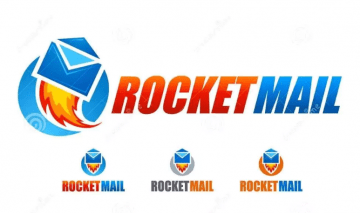How to Resеt a Forgotten Samsung Account Password

Recently I bought my first Samsung phone, and I have been steadily getting familiar with the benefits of a Samsung account. Since I'm doing that, I figured I should give you a brief rundown too, so that you consider registering a Samsung account, if you haven't already. This is especially important for this article, since one of the benefits of doing this is getting access to a Samsung account password reset process. But let's not get ahead of ourselves.
Table of Contents
What is the Samsung ID?
Let's start with the basics. A Samsung ID is an account that you register to get certain benefits of owning Samsung devices. This includes tablets, phones and even SMART TVs. If you register an account, you will be able to sync and update all Samsung apps simultaneously.
Note: Samsung users can access the Galaxy Apps store and more, and this separate store requires a Samsung account to be registered in order for you to use it on your Samsung phone. Luckily, registering a Samsung ID is free and can be completed very quickly.
How to resеt your forgotten Samsung account password
If you lost the Samsung account password you were using with your account ID, stay calm. There's no need to panic. You can easily and quickly reset the password. Here's what you need to do:
- Tap the Apps screen on your Samsung device.
- Open Settings.
- Select the General tab and choose Accounts.
- Choose your Samsung account from the list.
- Go to Account Settings and then find the help section.
- You will see an option labeled "Forgot your ID or password." Press it.
- Press the Find password tab and enter the email you used to register your Samsung account.
- You'll notice a security code displayed below. Enter it.
- Press Confirm. Doing so will automatically send an email to the email address you used.
- Open your inbox and use the link given to you for the Samsung password recovery feature.
- You'll be prompted to enter your password two times, first time to generate it and the second time to confirm it.
And that's that. Your Samsung ID password has been successfully reset.
How to reset your Samsung Account ID
Much like with your account password, your ID can be recovered as well, so don't worry if you forget it. It happens, and Samsung prepared for that eventuality. Here's what you need to do to reset it.
- Open Settings again.
- Press the General tab and choose Accounts.
- Choose your Samsung account from the list.
- Go to Account Settings and then find the help section.
- Press the "Forgot your ID or password" tab.
- Select the Find ID tab.
- A new screen will appear, which will ask you to enter your first and last name, and then your date of birth.
- Click Confirm and wait for your Samsung device to locate your ID.
This information should be enough to retrieve your lost Samsung account ID. However, if this method doesn't work for you, there is another way.
How to retrieve your Samsung ID with your web browser
- Paste http://help.content.samsung.com in the address bar of your web browser.
- Select Find Email address / Password in the website.
- There are two options: Find your e-mail and Find your password. Select the first one to recover your ID.
- Again, you will be prompted to enter your name and date of birth.
- Do it and press Confirm.