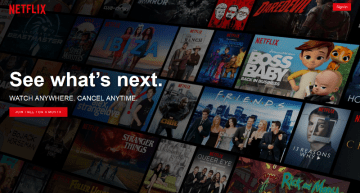How to Remove or Deactivate Unwanted Devices From Your Netflix Account

Pretty much everyone has a Netflix account these days. With such a rich catalog of both classic movies and tv shows as wells original productions, Netflix has redefined the streaming service. There's always something to else to watch after you're done binging on whatever tv show you were watching the whole weekend.
The thing is that while everyone watches Netflix shows not everyone actually pays for them. People share their usernames and passwords with their friends and family members all the time, and with the newly announced increase in subscription fees (the biggest one ever in Netflix' history) I don't expect that practice to change any time soon.
Don't feel too bad about Netflix, however. Their execs have gone on record several times saying that they're more than happy to let their clients share logins with buddies. Heck, Netflix allows you to create accounts with multiple user profiles. The admittedly minor benefit of this is that the content one user views won't have any effect on your Netflix history or the content recommendations for other users. It can be nice to have but if you're not the one who's paying for the subscription remember that your benefactor can remove your viewing privileges at any time.
What if I want to remove someone's profile?
Well, you can do that too. If you've been giving your Netflix account and password a bit too freely or you've shared with too many people and don't have room for new profiles it can be a bit of a pain. Fortunately, Netflix has thought of that eventuality and there is a solution.
Here's you can remove someone's profile from your Netflix account:
- Before you do anything else you need to log into your account on the Netflix website and select your profile if haven't already.
- Then hover over the profile picture thumbnail in the upper right corner of the homepage and press "Account."
- Scroll down to the settings section in the next page and select "Sign out of all devices," then confirm when prompted. This will sign out all users out of all devices currently logged into your Netflix account.
- Log into your account again.
- This time you will have to change your password on your account to stop anyone from logging back in. Select "Account" again.
- Press the "Change password" link located at the top of the page and follow the instructions on how to change your password displayed on the screen.
And that's all there is to it. Now everyone except you is logged out of your account and they won't be able to log back in because you changed the password. Just make sure you remember to share the new password with people you want to allow to use your account.