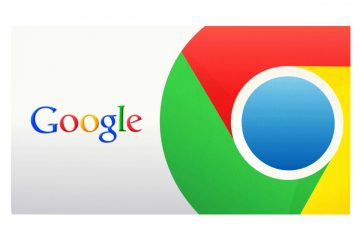How to Recover Deleted Bookmarks in Chrome and Firefox Browsers

Once upon a time, a "bookmark" was something you stuck in a book so as not to lose your reading progress. The days when it meant just that are long gone, and now bookmarks are a really useful way of getting around your preferred websites quickly and efficiently – just one click and you're already where you need to be. Indeed, the bookmarks bar is such an invaluable tool, that losing access to some or all of its content may prove to be a serious hindrance to users that rely on it all the time. This is why deleted bookmarks can be a hassle – whether you deleted the one you currently need accidentally or because you thought you wouldn't need it anymore, you can use this handy guide to restore it with minimal effort.
Table of Contents
Google Chrome
In an inconvenient turn of events, Google Chrome, one of the most popular browsers currently out there, does not support bookmark recovery. You will have to go jumping through some hoops in order to recover an old deleted bookmark, but the following tried and true methods should do the trick.
Recovering Bookmarks With Windows Explorer
This method depends on Chrome's backup timing, which means it only works if you have just deleted a bookmark – you can't use it to recover older information.
-
- Close all open Google Chrome windows.
- Do not reopen Google Chrome, as doing so will overwrite the file you wish to recover, making a recovery with this method impossible.
- Open Windows Explorer and copy the following location into its address bar:
C:\Users\[User account name]\AppData\Local\Google\Chrome\User Data\Default
Note: Naturally, the [User account name] in the following address should be replaced with the user's own Windows account name.
-
- This address will open a folder containing two bookmark files. One is named "Bookmarks" and "Bookmarks.bak." Here's where the clever bit of manipulation comes in.
- Rename your Bookmarks file to something else. Doesn't matter what name you choose. You can even delete it, if you like.
- Rename the "Bookmarks.bak" to "Bookmarks". This effectively means that instead of a list of your new bookmarks overriding your old bookmarks, a list of your old bookmarks will be kept intact.
Note: using this method will delete any bookmarks you've accumulated since you last launched Google Chrome.
Recovering Chrome Bookmarks With Chrome Bookmarks Recovery Tool
-
- Open Windows Explorer
- Copy the following address into its address bar:
C:\Users\[User account name]\AppData\Local\Google\Chrome\User Data\Default
Note: Naturally, the [User account name] in the following address should be replaced with the user's own Windows account name.
- Input "bookmarks" into the search bar located on the upper right corner of the window, then press enter.
- You will be presented with a "bookmarks.back" file. Select that file, then drag it and drop them to the box provided on this website.Note: this is not an official Google product.
- You will then receive a message saying that "The download is ready." Click the link to download all the HTML files.
- Open all of the downloaded files using Google Chrome until you find the bookmarks you wish to restore.
- Once you have located the bookmarks, open Google Chrome.
- Select the menu icon.
- Go to Bookmarks.
- Select Bookmark Manager.
- Go to "Organize".
- Select "Import bookmarks from HTML file".
- Upload the HTML file with your bookmarks.
- Once the upload is finished, you should have all your bookmarks back.
Mozilla Firefox
Mozilla Firefox users will find restoring deleted bookmarks a lot easier than Google Chrome users. If you deleted an important bookmark or bookmark folder just now, you could use the universal "Undo" command - press Ctrl+Z - while in the Library window or Bookmarks sidebar. This should bring it back. If you are currently in the Library window, you should also be able to find the Undo command on the "Organize" menu.
If you deleted the bookmarks some time ago:
- Go to Import and Backup.
- Go to All Bookmarks.
- Select Restore.