How to Protect Your Wi-Fi Network from Hackers?
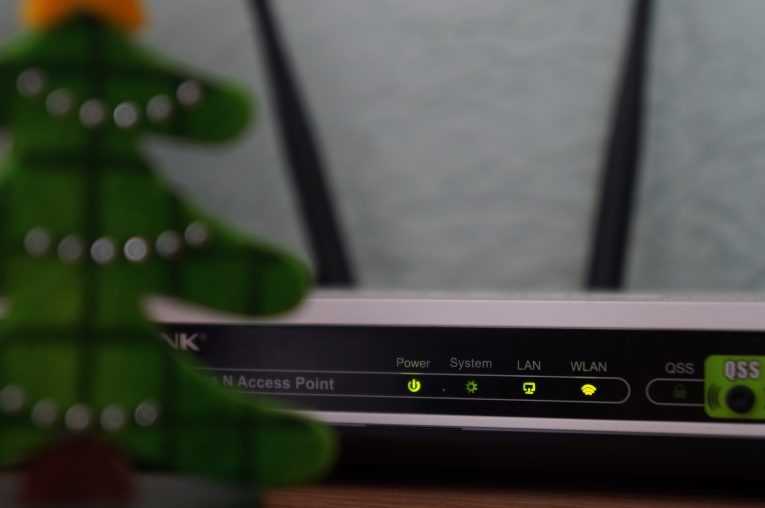
Try to think of something more annoying than a slow Internet connection. No, we can't do it, either. We all know that internet service providers do seem to be a bit overly ambitious with the speeds they advertise sometimes. Often, however, it's not the ISP's fault. Often, the slow Internet connection is due to your neighbor who has hooked up to your home Wi-Fi and is downloading gigabytes upon gigabytes of content that may or may not be illegal.
Your neighbor could be a person that saw your unprotected network and thought that he'd save a few bucks a month on Internet access. He could also be a full-on, hoodie and balaclava-spec hacker hijacking your Wi-Fi to do all sorts of bad stuff, though. The upshot is, when you're securing your wireless network, you need to fortify it on all fronts.
So, what can you do to make sure that from now on, there will be no unauthorized people on your network, and the hilarious cat video you're watching won't stutter or stop?
Table of Contents
Hide your network
Every time you click the Wi-Fi icon on your laptop or smartphone, you see a list of networks (e.g., "Mike_WiFi," "l33t_h4xorz_rulz," "Mom_Click_HERE_for_WiFi," "TP-LINK_E4B8," etc.). To connect to your own network (if the device isn't configured to do it automatically), you need to click on the right network name (or SSID). Let's assume that "Mike_WiFi" is the SSID of your wireless network. You can make it disappear from the list.
To do it, you need to log in to the admin panel of your router. Since there are many different types of routers and even more ways of configuring a Wi-Fi network, the steps aren't the same for everybody. Nevertheless, in most cases, you can get to your router's admin panel by entering 192.168.0.1 (or 192.168.1.1) in the address bar of your browser and hitting Enter.
You will be asked for a username and a password. The default credentials should be available either in the instruction manual of your router or on a sticker stuck to the bottom of the device. If you're struggling to find them, take a look at RouterPasswords.com, a website dedicated to storing the default login credentials for hundreds of routers. If the device was provided by your ISP, you might need to call them and ask for help.
The interface you see and the steps you need to take after you log in also depend on the make and model of your router. Typically, the thing you need to look for is SSID Broadcast, Visibility Status, Enable Hidden Wireless, or something of the sort. Again, you might need to look around the manual or contact your ISP if you find yourself a bit overwhelmed by all the links and buttons.
When you get to the right setting and apply it, "Mike_WiFi" will disappear from the list of available networks, and when you need to connect to it, you'll have to enter the SSID manually. Connecting new devices will be a tiny bit more inconvenient, but on the upside, people who don't want to pay for Internet access won't be able to hook up to your Wi-Fi with a single click. Unfortunately, this is far from enough to secure your network.
Set a strong Wi-Fi password
Even if the SSID is hidden, people who have the right skills will still be able to find your network. If it's not protected by a password, connecting to it will be a breeze. And even if it is, the people who managed to find your hidden Wi-Fi did it by tracing the signal that travels between your laptop and your router. They are skillful and determined enough to give it a few tries, and if your password is "mywifipassword," they'll hack their way in in no time.
Ideally, you should use something completely random and unique. You might want to try out Cyclonis Password Manager's password generator. Once you create a strong Wi-Fi password, you will be able to save it, along with the SSID of the network, in a Private Note, and you won't even need to worry about remembering it.
Once again, different routers have different admin panels, but in most cases, finding out how to change the Wi-Fi password shouldn't be too difficult. Best case scenario, the button will be visible on the home page of the admin panel. Worst case scenario, you'll need to scroll through the instruction manual or spend a few minutes on Google.
In addition to this, make sure you check the security protocol your router is using. WPA2 is the one you should use. Older protocols are riddled with vulnerabilities, and they could be cracked by a determined hacker.
As you can see, securing a Wi-Fi network is not a two-minute job, and we've already covered a lot of ground, but hold tight, we're almost there. There's one more thing you need to bear in mind.
The strong Wi-Fi password and the hidden SSID won’t help you if your router gets pwned
Remember the default password you used to log in to your router's admin panel? It was terrible, wasn't it?
Manufacturers put weak login credentials because they want to make the process of setting up a Wi-Fi network quick and easy. And to a certain extent, they do achieve this goal. The problem is, these weak credentials make breaking into the admin panels extremely easy, and most people forget or can't be bothered to change them once the Wi-Fi is up and running. When hackers get inside, they can do anything from changing the Wi-Fi password and locking you out of your own network to recruiting your router into a botnet and using it to launch DDoS attacks.
If you haven't done it already, go ahead and change the default password of your router. Sure, it might cost you some more leafing through the instruction manual or a few additional Google searches, but it will be well worth the effort. You can again use Cyclonis Password Manager's password generator to ensure that the new password will be random and impossible to guess.
There are other things you can do to make your home network even more secure, but unless you have a more specific threat model (i.e., you fear that you might be targeted by a very sophisticated and motivated hacker), a hidden SSID and strong passwords for both the router and the Wi-Fi itself are more than enough to give you the peace of mind you're after. Time to go back to that funny cat video.








