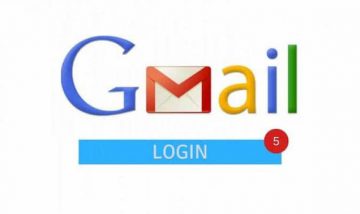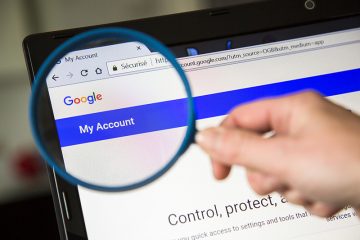How to Make Sure Loved Ones Can Access Our Digital Accounts When We Are Gone

"Things as certain as death and taxes, can be more firmly believed" as Daniel Defoe once wrote. We're all mortal and we're all going to die at some point. It's normal to make preparations for that inevitability and most people look to settling their physical assets but as we spend so much of our lives online, it's just as important that we make sure our loved ones can access our digital accounts when we've moved on from this world. You wouldn't want to be the person who locked their kids out of your bitcoin stash, would you?
There are certain methods that your loved ones can use to get around your passwords, but I assume you don't want to make them go through that hassle. Instead, you can use one of several online services, which let you designate legacy contacts or grant access to your accounts after a specific period of inactivity. This article will outline a few of those services for you.
Table of Contents
Use a Password Manager emergency kit
If you have ever used a Password Manager app you probably know that they hold the security keys to all of your online accounts. That way you can quickly pass them on to a relative.
Some password managers allow you to an Emergency Kit when you sign up. These kits contain all of the information a loved one would need to access your digital accounts. Print that emergency key or download a copy to a flash and store it somewhere secure, like a safe. In the event of your passing, your loved ones can use that kit to access your online accounts. And that's not all you should store. You should also important data like your bank account and credit card numbers as well as any other important info you have.
Activate Facebook legacy contacts
I know this may seem silly to some of you but in this day and age, our lives are consumed by social media. It is not so unwise to make sure your relatives have access to your social media accounts as well as your financial information. Think of all pictures, videos, and correspondence that could be lost if you don't leave any access to your account to your loved ones.
How can you do this? Well, Facebook allows you to select a legacy contact who will commemorate your Facebook account and keep a downsized variant of your profile active after your death. This type of account will show a banner on your profile signaling that you're gone and it will also withdraw your account from public search results as well as disable birthday reminders. Your friends, however, will still be allowed to post messages on your timeline, if the privacy settings have enabled it.
To activate a legacy contact you need to go to your Settings page, and press "Edit" under the "Manage Account" section. Enter the name of the person you wish to be your legacy contact in the window that appears and press "Add".
Keep in mind that you have to already be friends with that person on Facebook. You don't have to inform that beforehand that you've selected them as your legacy contact. They'll be added either way.
The legacy contact will have the authority to accept new friend requests, change your profile and cover pics, and write a pinned message once your account has been memorialized. However, to first memorialize an account, the legacy contact will have to contact Facebook directly and inform them that you're deceased. Sounds grim, I know, so choose someone you're sure can handle the job to be your legacy contact.
Technically anyone can request for an account for memorialization but only the one designated as a legacy contact before the person's death will be given access to your account. Facebook will not establish any new legacy contacts after that.
If you find that too morbid and you don't want your account to stay active after your death you can opt to have your account disabled after you die instead. Just go to the Setting again and under Manage Account, scroll down 'till you find "Request account deletion."
Activate Google’s inactive account manager
Similar to Facebook, Google features an Inactive Account Manager that automatically transfers control of your account over to a designated person after a set period of inactivity.
To turn it on, click on this link https://myaccount.google.com/inactive and select "Start". Then you can choose how long you want to wait before Google declares your account inactive. It's set to three months but you can tweak that to more or less. Under that option, you can add or verify your own phone number as well as another contact number or a recovery email. Google will try to get in contact with you several times via the entered number and/or email before it transfers your Google account over to the designated contact. Once you're finished here, press "Next".
There's a third step you need to do. Press "Add Person" and enter the email address of the person you would want to turn over control of your account to after your passing and then click "Next". After that, put a tick in the checkbox next to each Google service from which you want your contact to be able to download info. You can enable all of them or you can select only specific services, such as YouTube, for example. After you've done that click "Next". In the next step, you will be able to add your contact's phone number, which is needed to confirm their identity. Then click "Save".
Press "Set Autoreply" under that menu. This step will let you set up an automatic message that will go out to anyone who sends you emails after your account is marked as inactive. Fill out the Subject and Message field with the message you want people to read after you've passed away. If you don't want everyone to get that message select "Only send a response to people in my Contacts." Once you've entered your message you're done, just click Save, then click Next.
Like Facebook, Google will let you delete your account three months after it's marked inactive. Enable this toggle if you're sure that's what you want. You can also check everything you've set up by pressing "Review Plan". If everything is in order just press "Confirm Plan" and you're finished.
Disable Two-Factor Authentication
If you have Two-Factor Authentication (2FA) set up on your social media accounts, (as you should if you want to maximize your security) your family will need to gain access to your smartphone, as well as to your login credentials, to receive the secondary codes.
If you're using an Android phone a simple and easy solution is to add a trusted person's fingerprint or face to your phone if it allows for biometric scans.
iPhone users have it a bit easier. iPhones with Touch ID can add a second fingerprint by going to Settings > Touch ID & Passcode > Add a fingerprint. If you have an iPhone X or above, you can add another face to Face ID.