How to Safely Give Someone Access to Your Gmail Account Login
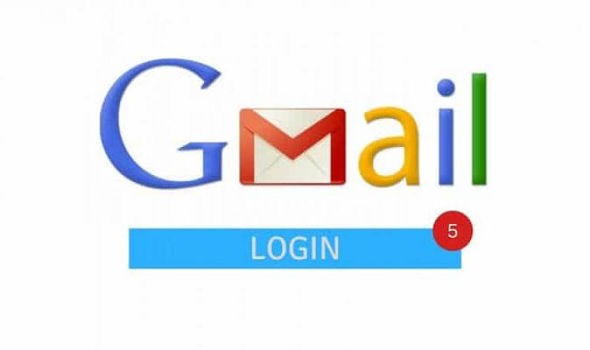
Do you wish to grant access to your Gmail account to another person, like a friend or family member? This kind of access would let them read, send, or delete your emails. It's useful if you want someone to manage your account on your behalf. The way to do this is by naming them as a delegate on your account. If you're wondering what the difference between naming someone a delegate and just letting them use your account is the answer is simple, you don't need to give a delegate your account's password.
Not only is it safer for your account if you keep your password to yourself, but it's safer for every Google service you use since they're all connected. If you gave someone your Gmail account's password they could access everything Google-related that you have. On the other hand, with a few changes to your Gmail account's setting, you can assign a delegate without potentially compromising your security. An assigned delegate only has restricted access to your Gmail account. They are not able to view or change important account settings. Only you have the authority to do so.
Table of Contents
What can a delegate do
Delegates (there can be multiple delegates assigned to one account) to a Gmail account can execute multiple actions such as reading messages directed to you, sending emails, and replying to emails that have been sent to you.
Note: If a delegate sends a message through your account their email address will be displayed as the sender.
Delegates can also delete messages you received and they access and manage your Gmail contacts list. A Gmail delegate cannot chat with anyone for you, however, nor can they alter your Gmail password.
How to assign a delegate to a Gmail account
Here's how you can assign a delegate for your Gmail account:
- First, make sure the person you want to make a delegate has a Gmail account. It is mandatory to have a Gmail account if you want to be a delegate.
- Once you've made sure the chosen person has a Gmail account, click on the "Settings" icon in the upper right corner of the Gmail main screen (it looks like a gear icon).
- Find "Settings" on the menu that will appear and click it.
- Next, find and select the "Accounts and Import" tab.
- Go to the "Grant access to your account" part and press "Add another account".
- Afterward, type the Google email address of the person you want to empower as a delegate of your own Gmail account.
- Click on "Next Step".
- The next thing you'll see is a window with a "Send email to grant access" button. Press it.
- Once you've completed the last step you must wait until the person you've selected as your delegate agrees. You cannot make them your delegate agree without their consent.
How to log in as a delegate
If you want to open a Gmail account to which you've been assigned as a delegate you must press on your profile icon in the top right corner of the Gmail screen, and then choose the account you're looking for under "Delegated accounts".
Note: The owner of the account as well any other delegates who have been granted access to the account can read through and send mail at the same time through the delegated Gmail account.
How to revoke someone’s delegate status
-
- Select the "Settings" icon in the top right-hand side of the Gmail screen (it looks like a gear icon).
- Select "Settings" located in the menu.
- Go to and select the "Accounts and Import" tab again.
- Search under the "Grant access to your account" section, and click on "delete" next to the email address of the person you wish to remove as your delegate.
- Press "OK".








