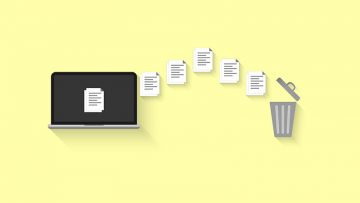How to Get Rid of Junk Files on Mac
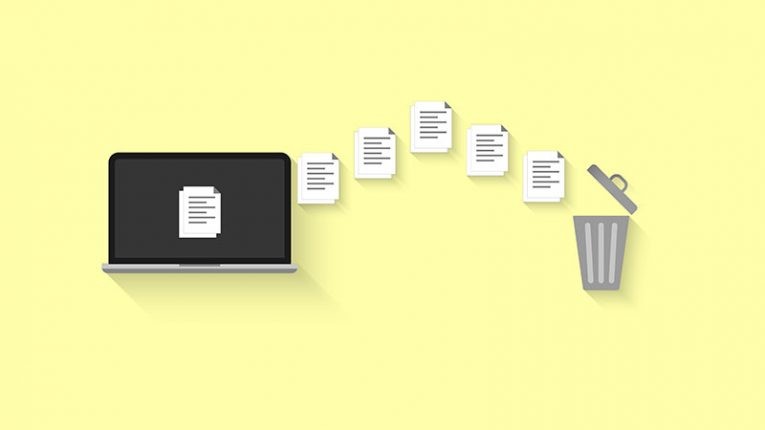
Lacking free space on your Mac? It might be a good idea to remove some of the software you are not using actively, but there are also some less intrusive tricks that you can use to reduce hard drive clutter. Below, we will make you familiar with some of the best ways to get rid of junk files on Mac:
Wipe Out the Cache
Your Mac and all software you use, cache data, images, and configuration files. You can delete these to free up significant disk space, but be careful with the files/directories you delete. We recommend taking a look at our How to Clear the Cache on Mac guide for more detailed instructions.
- Go to Applications -> Finder -> Go -> Go to Folder -> ~/Library.
- Delete the folders of software whose cache you want to remove. Some of the 'bigger' directories are Spotify, iTunes, and Netflix.
Clean Up Log Files
Deleting log files is more straightforward since none of these files are important. They are created whenever certain events occur while your computer is running – a random error shows up, an app interrupts unexpectedly, etc. You can check our post titled How to Clean Log Files on Mac for the full details, but here is the short tutorial:
- Go to Applications -> Finder -> Go -> Go to Folder -> /var/log.
- Delete the directory's contents.
- Do the same as step one, but this time head to the folder /Library/Logs. Delete its contents.
Delete Unnecessary Language Files
Some software you use may come with extra language packs that you do not really need. Even if you select your primary language, the secondary packs will still exist. You can delete them by:
- Open Applications -> Finder.
- Right-click the app whose language packs you want to dispose of and select Show Package Contents.
- Open the Resources folder and wipe out unnecessary subfolders with the suffix lproj. This suffix marks language packs.
These are the most generic junk files that your system and software will generate over time. Cleaning them regularly is recommended to optimize disk space usage and performance. You can also check our previous guides for additional tips on how to free up storage - How to Clean the 'Other Storage' on Mac and How to Clear the Mail Storage on Mac.