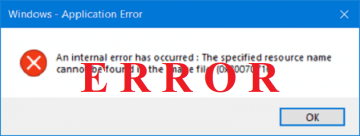How to Fix "You've Been Signed in With a Temporary Profile" Error in Windows

There are all kinds of problems you could encounter when attempting to your Windows account. We have talked about some of these in the past. Today, we will talk about the issue of a corrupted Temporary User Profile. This problem normally occurs when you don't sign in to your Windows account correctly.
When you log in with a temporary profile, a notification on the right side of the taskbar keeps popping up. The pop up has a message, which says:
"You've been signed in with a temporary profile.You can't access your files, and files created in this profile will be deleted when you sign out. To fix this, sign out and try signing in later. Please see the event log for more details or contact your system administrator."
Once Windows has notified you that you're on using a temporary profile, every file operation you did will be reversed when you next sign in properly next time. No biggie, but what if you have the same problem on the next sign in? If you are the administrator of this system you can use the registry to get around this problem. Keep reading to find out how.
How to resolve the Temporary Profile error
- Before you do anything else, you must create a system restore point.
- Next backup all your data.
- Press the Windows Key + R combination and enter Regedt32.exe in the Run dialog box and press Enter to open the Registry Editor.
- Navigate to the following location: "HKEY_LOCAL_MACHINE\SOFTWARE\Microsoft\Windows NT\CurrentVersion\ProfileList"
- You will find the subkeys specific to a profile under the of ProfileList key. You'll see that you have long subkeys, each one corresponding to one of your User Accounts. For example, if you have four User Accounts, you will see four of these long subkeys. The long names of the subkeys are the SIDs or the Security Identifiers for each profile name.
- What you need to do is ensure that the expandable registry string - REG_EXPAND_SZ - named ProfileImagePath in the right pane of these keys exists and is linked correctly to the right user account folder. If you notice that this is not the case for your account, simply set it to correct the location. If you have multiple user accounts check for all of them just in case. Often, the profile that is causing trouble will create a SID with a .bak extension. If that's the case for you, you may need to correct the ProfileImagePath for the .bak. This is how:
- Erase the subkey for the created temporary profile.
- Fix the ProfileImagePath for the .bak subkey. It will have the same SID as the subkey you removed in the previous step.
- Rename the .bak key by simply removing the .bak extension and keeping the same SID.
That's all it takes. Close the Registry Editor after making changes you wanted and reboot the PC so that the fixes can be applied.
If you have a lot of user names and you know the User Profile that is causing trouble, enter the following command "wmic useraccount where (name='username') get name,sid" in an elevated CMD window and hit Enter to get the SID for the specific user name. Note: Enter the name of the User Profile that's causing problems in the place of "username".
If this doesn't help then you should restore your computer back to the created restore point or restore your backed up registry.