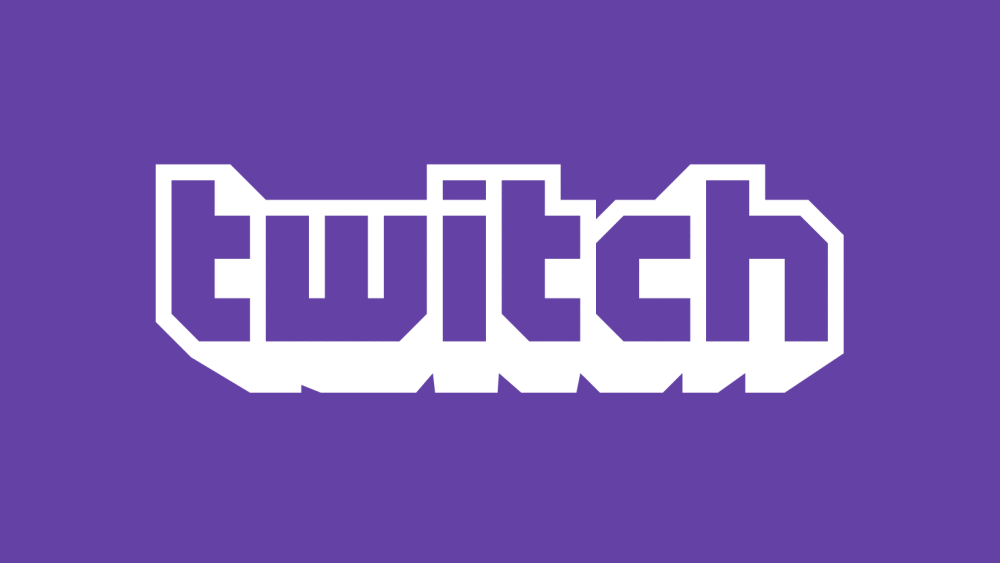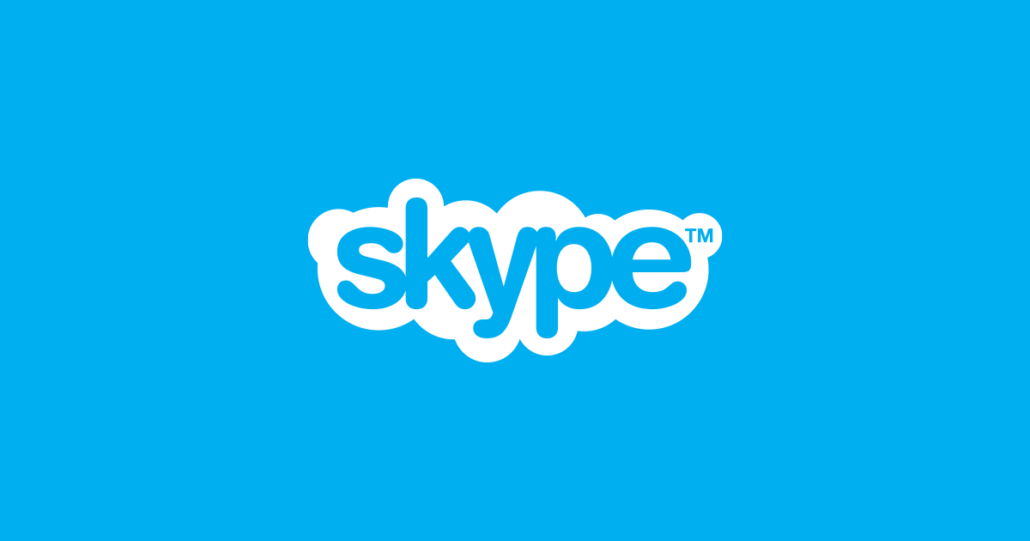How to Fix Black Icons in Windows

Having your icons turn black on Windows is not a terrible issue, but it can be rather annoying – especially if you are unable to view media thumbnails. This random issue is, thankfully, easy to fix in most cases. If you are wondering how to fix black icons in Windows, then here are some of the troubleshooting steps to try out:
Table of Contents
Is it Just one Icon? Reset it to Default
If the issue is not system-wide, then it might be a problem with one specific icon. Right-click the problematic file or folder, and select Properties. Load the Customize tab and go to Change Icon. Select the default yellow folder icon and apply the changes.
Use System Restore to Fix Black Icons in Windows
If the issue occurred just recently, then your best bet might be to run System Restore. This will revert some system settings and changes to an earlier date, potentially fixing the black icons in Windows issue. Go to Start Menu -> Recovery -> Open System Restore and then follow the instructions.
Check Your Display Drivers
Sometimes, the issue might be caused by hardware failure, or an issue with your video card drivers. While this is a very rare reason for the black icons in Windows, it is still a good idea to troubleshoot it. We advise you to update your NVIDIA/AMD drivers to their latest version.
Restart Your System
Sometimes the easiest fixes work the best. You should try to reboot your PC in order to see if this resolves the issue.