How to Edit Saved Passwords in Google Chrome
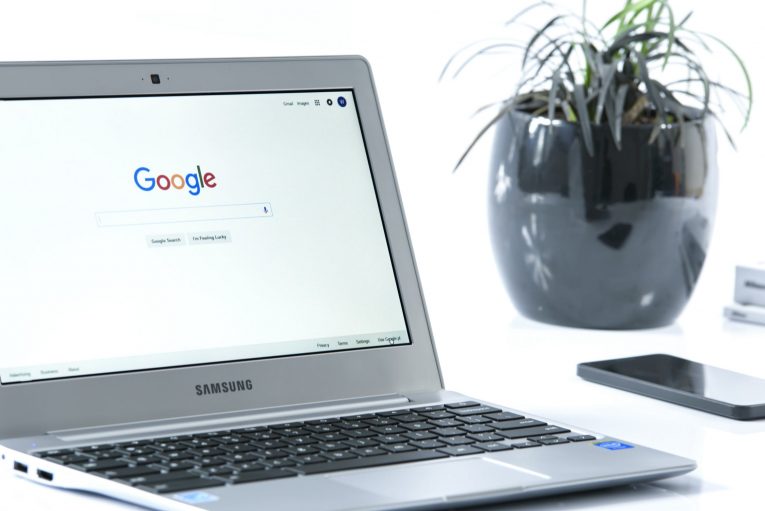
When it comes to login authentication, there isn't a more used tool than the good ol' password. It doesn't matter if you're trying to log into your email account, your Facebook profile, your PayPal account, your bank account, or your World of Warcraft account, you're going to need a strong and reliable password. The average web-surfer (like you and me) is nothing if not predictable, we almost always use words or dates that are important to us and we almost never change them. As a result, most websites and apps have added requirements towards user passwords. These days you can't create a password without fulfilling a minimum length requirement, as well as use upper and lowercase letters, symbols, and/or numbers to increase the strength of your passwords.
Whether you know it or not, most websites, accounts (like your bank account), social networks, and e-mails, are probed by dangerous third parties on an everyday basis. It's not just you who is affected either, a single hacked account can be the gateway for a whole campaign, such as phishing email scams, which are all but commonplace in recent years. In this day and age, secure passwords are more important than ever. With the ever-growing number of cyber-security threats we need to manage our passwords more often than ever. It's not just a good idea to keep your passwords updated, it's practically a necessity at this point, but it's so time consuming as well. What if you could edit your saved passwords saved in Google Chrome to save yourself time and effort the next time you need log into the same website? Well, you can, by following the simple steps below.
How to edit saved passwords in Google Chrome
-
- Launch your Google Chrome browser.
- Open the menu with the 'three-dot' button on the far right of the Chrome toolbar.
- Click "Settings".
- Press the "Passwords" button, it has a key icon next to it.
- Find the website that you wish to display the password and press the "eye" icon. This will display the password for that website. You may be prompted to enter your Windows password first. You can also click the three-dot button to get details about the saved password or remove it entirely from the list of passwords.
- Once the password list item has been removed, you may then proceed to log into that desired site again but you will have to manually enter your password. If change your password Google will automatically prompt you to ask if you wish to update/save the password for the current site. Enter the new password in the proper pop-up message fields and click "Save".
Note: Currently, Google Chrome will not allow you to directly edit a password within Settings. Removing a password from the Passwords list will not remove your password from the website itself. You can remove it from the list if you want to prevent your Chrome account from logging into that website automatically but if you wish to edit your account's password you will have to do it directly from the website itself.







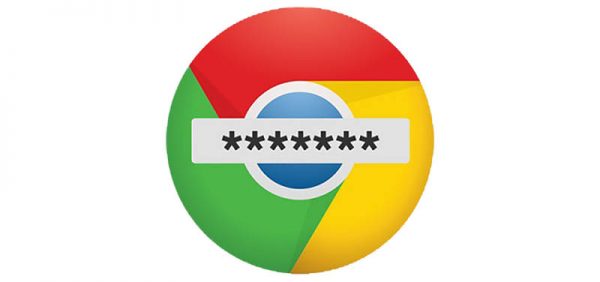

For the more important sites, I'd don't save both username and password in the Google Password Manager (GPM) - I record the username elsewhere. But recently the GPM saved my username, too, on an account I didn't want it to. Although it's safe, I still regard this as less safe - because it is possible that someone breaks into my Google account. Our stored passwords and usernames are only as safe as our Google account password. I'm not talking simple usernames, but the ones given to me by a financial institution that can't be logically worked out, surmised or guessed. Such usernames act like a second password in themselves and thus an extra layer of security. Hence, on some accounts I don't store both username and password on GPM, but password only So, I'm going to take a look at resetting saved details for that particular account. I, too, notice, that I can't edit within GPM and instead have to make changes in a round about way. There may be good reason Google doesn't !et us edit directly. I do find GPM a very useful tool though, but nothing is uncrackable - certainly our Google accounts aren't uncrackable, but Google does inspire trust to me.
It now allows to directly edit the password
How it worked for me was that before signing back to my account and retyping the password, I clicked on the key Icon on the right corner of the address bar and I changed the saved username and password to its current. Afterwards I went under the password manager of my google account and deleted the saved information of my google account. Next time I wanted to get into my Gmail, it was fixed.
It does not allow you to edit any of the information. And many times google doesn't store it right: it stores the password but not the user id and vice versa. Or instead of updating my userid password, it creates a new password. It's very buggy. I am going to switch to a another password service.
This does not work. Chrome should update the password if you login to a site with a new password. If it does not than there is something wrong with Chrome and that is the reason for this problem. Removing the password will only remove the evidence that this site had a password before, it still will not ask or remember the new one. That is the problem that needs to be fixed. If Chrome would let you edit the password directly it would be so much easier, but still does not fix the problem of Chrome not remembering some passwords or from some sites.
To change the save password from the browser you need to go to the search bar, there you will find the key select that key and remove the password.
Charles,
You are right. It must have been an instance when I updated my own password upon a pop-up for Google to update upon changing my password on a site. Thanks. I will notify the author of this post to update it. Thank you again.
Zane,
This is incorrect. You can view it or remove it, but you cannot directly edit or update it from the settings.
Hello. Google allows you to change the password of a site through this process. The old password may not be displayed once you enter into the Edit mode by clicking the "EYE" icon. Simply put, the old password in "asterisks" will go away if you choose to edit it - as you cannot "edit" asterisk. We hope that helps.
This does not allow you to directly edit the password.