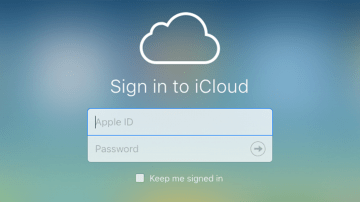How to Download Photos from iCloud

Owners of Apple devices often rely on iCloud to backup important pictures, documents and other media. However, what do you need to do if you want to fetch the data from your iCloud Photo Library easily? There are several ways to do this, and we will go over each one of them below. All you need to prepare beforehand is to be logged in with the Apple ID whose iCloud library you want to use.
Downloading from iCloud through the Web Browser
One option is to open your favorite Web browser and head to http://icloud.com. Use your account credentials to log in and then access the Photos section. You can then select one or multiple photos (by holding down the Command key.) Once your selection is complete, click the Download icon in the top-right corner.
Downloading iCloud Photos to an iOS Device
If you wish to use your iPhone or iPad, then you will need to follow slightly different instructions. First, make sure that the iCloud Photos option on your device is enabled. Go to Settings -> Apple ID -> iCloud -> Photos and select Download and Keep Originals. This will download all iCloud photos that you do not have on your device yet.
Using the iCloud Photos application on your Mac
Open the iCloud Photos application on your Mac, and then head to Preferences -> iCloud -> Download Originals to this Mac. The option is identical to one found on iOS, and it serves the same purpose.
Using the iCloud Photos application on your Windows PC
First, you will need to make sure that iCloud for Windows is installed and that the iCloud Photo Library option is enabled. In addition to this, make sure to use the correct Apple ID.
Then, open the iCloud app and select Download Photos. You will be prompted to choose which photos to download – make your selection and press Download. You should find the downloaded images in the directory iCloud Photos -> Downloads.