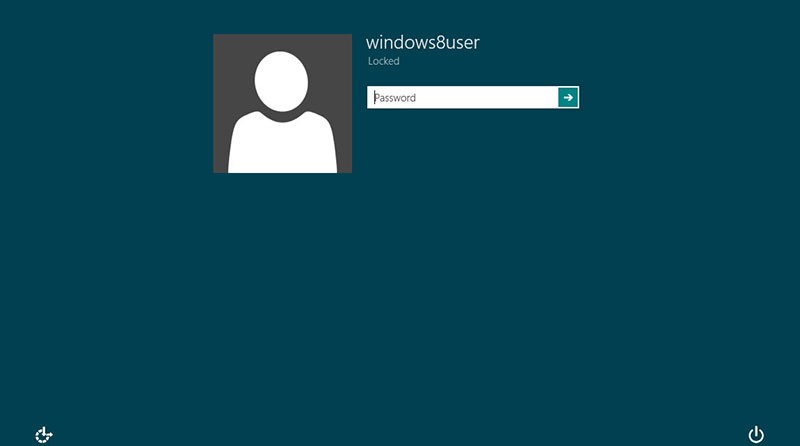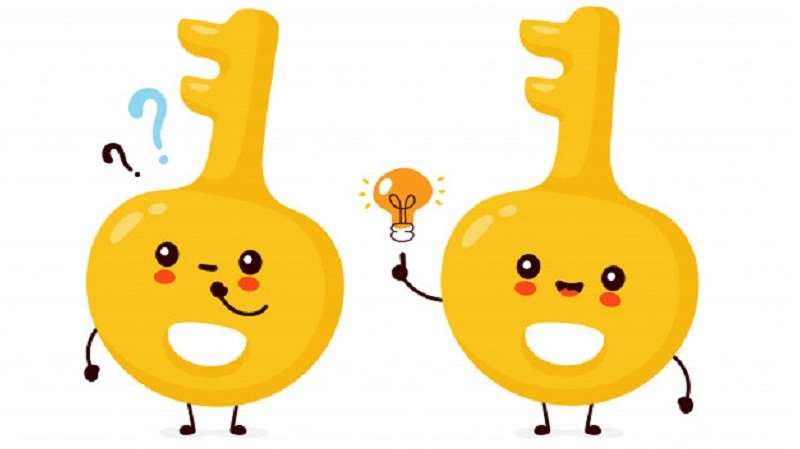How to Disable Windows 10 Updates
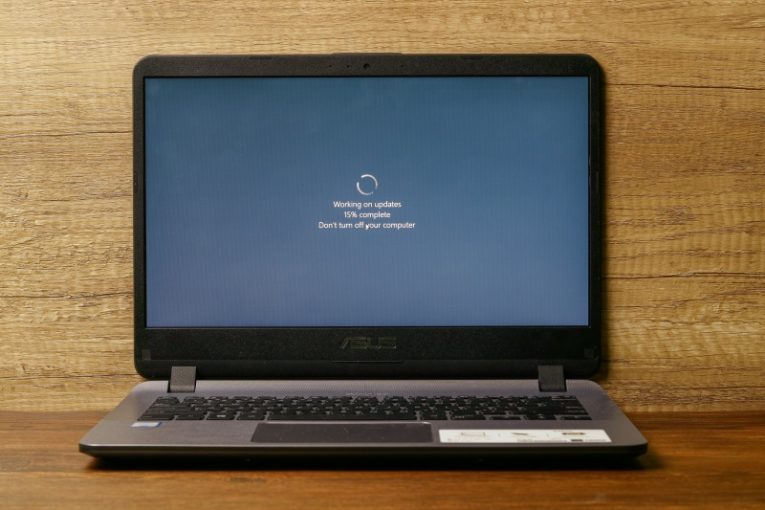
Windows updates are an important factor in the prolonged and stable functioning of your system, whether it's a desktop PC or a laptop. However, certain users may feel like the updates are a bit intrusive and forceful and arrive at times that are not very convenient.
If you would like to disable Windows 10 updates, this article will give you a very brief and simple guide on how exactly to do that. As a matter of fact, the option to do that is not available as a toggle in a regular Windows menu. In order to access this functionality, you will need to do a little bit of digging around, but the process is not too complicated or long.
In order to disable OS updates on your Windows 10 computer, do the following:
-
Table of Contents
Open your start menu and type in “Services”. This should bring up the Services app in the menu. Click on it.
-
Scroll down the list of services and find the service named “Windows update”, then right click it and select “Properties”.
-
In the General tab of the new windows that comes up, click the dropdown box titled “Startup Type” and set the option to “Disabled”.
-
Click Ok in the window and close the Services app, then reboot your computer.
This will be enough to stop the automatic updates on your Windows 10 computer.
However, bear in mind that a very large part of the content of each Windows 10 update is comprised of security fixes and patches for vulnerabilities and potential holes in your PC's security. The reason why the option to disable Windows 10 updates is so well-hidden and not located in a convenient, easily accessible menu is that Windows 10 updates are a very important and integral part of your system's stability.
It is highly recommended that you keep your Windows 10 updates on to have the most stable, best secured system possible. You can follow the steps above and access the Windows Update service again, at any time, and set the service startup type to Automatic. This will resume the scheduling and downloading of Windows 10 updates to your system and is the recommended option.
A Windows 10 PC that lags severely behind in terms of updates can be unstable, can exhibit signs of driver issues and is generally far less secure and protected compared to an up-to-date system that regularly downloads and deploys all updates released by Microsoft.
This is the reason keeping automatic Windows 10 updates enabled is the much preferable option, which you should seriously consider if you are thinking of permanently disabling your PC updates.