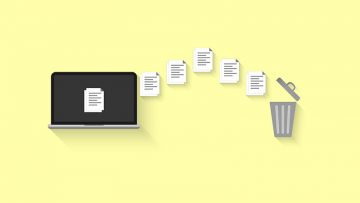How to Delete Widgets on Mac

Mac widgets are incredibly useful and users tend to rely on them to gain quick access to information, tools, and settings. However, what happens when you no longer want to use a widget? They are removable, as long as you know how to do it. In this post, we will teach you the quick way to get rid of Mac widgets:
- Find the Applications menu from the Dock found at the bottom of the screen.
- Choose the Dashboard and then click the 'plus' icon.
- Now, click and hold the widget you wish to get rid of.
- You will see an 'X' icon next to widget icons.
- Click on the 'X' to remove the widget.
Alternatively, there is also 3rd-party Mac software, which can be used to do the same.