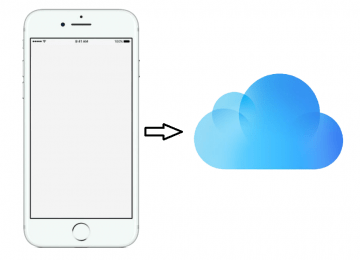How to Change My Xbox Gamertag and Other Account Details

Do you want to change your login details and your gamer tag on your Xbox account? It's perfectly doable but while you can modify some of the details on your Xbox One console itself you'll need to access a web browser and change your Microsoft account to alter all of it. I'll go through the detailed steps in this article to make it as easy and as streamlined as possible for you.
Table of Contents
How do I change my Xbox Gamertag
First, you need to know that while the Gamertag is just about the easiest thing to change on our list, it won't be free as you may have to pay a small fee unless your Gamertag was created automatically when you first created your account. In that case, you will be allowed to change it free of charge. However, if you generated it yourself, you will be forced to pay for any changes. As of the time of writing this article, the fee is $9.99 per Gamertag change, so you better think long and hard on what Gamertag you want to use before settling on one.
The quickest way to modify your Gamertag is on a computer, smartphone or tablet through your web browser (doesn't matter which one you use). Just go to Microsoft's website, sign in, go to the Change Gamertag page and check if the new tag you want is free. Then press "Claim it!", and follow the instructions on Microsoft's website.
Also, it's possible that you can also alter your Gamertag from your Xbox One too. Just scroll left from the Home section to enter the Guide, from there go to the top, and press on your Gamerpic. Then view your profile and simply edit it, then select your Gamertag to change it. You can opt to use either one of Microsoft's randomly created Gamertags, or go about creating one yourself (just as long as no one else is using it). Once you find the one you like, claim it like before.
Additionally, you can modify your Gamertag in the Xbox app if you have Windows 10, but only if you haven't altered it before. Just sign in, press on your Gamerpic in the top left field, then select "Customize", and then press on your Gamertag. Once more, you will have to check the availability of the Gamertag you want, and you will be able to claim it only if it's available.
Your Gamertag will be updated automatically across all of your friends' lists so you don't have to worry about it.
How do I change my Xbox passkey
If you wish to modify your Xbox passkey, you will have to use your current one first so you better remember it. First, you have to delete the current passkey. To do so, scroll left from the Xbox One home screen and open the Guide, and enter "Settings", from there select "All Settings" and, then "Account". Then choose "Sign-in, security & passkey". It's here that you'll find the option to delete your current passkey.
After you've done that, you can generate a new passkey. Enter to the same menu as you did before but just choose "Create my passkey" option this time. Make sure you pick an easy to remember six-digit code and you're done.
How do I change my Microsoft password
It was entirely possible to change your Xbox account password on your Xbox 360. However, it is impossible to do so on your Xbox One. You must do it through the Microsoft site, which means getting on a computer, smartphone or tablet and using a web browser. It might be possible to do so through the Xbox One's web browser, but it's just faster to use a computer.
Changing the password itself is a pretty easy and streamlined process, fortunately. All you have to do is sign in to the Microsoft website, enter the "Home" section, and from there go under your profile pic and email address, then select "Change password".
Note: keep your phone on hand in case you've enabled Two-Factor Verification on your account.
Either way, you can change your old password from here and enter a new one. Once you confirm it, you're set.
How do I change my Xbox email address
Changing the email address you've linked to your Microsoft or Xbox account(s) means you once again have to go through a web browser, instead of your Xbox One console itself. Before you can do anything else you must sign in to your Microsoft account. Then you must press "Your info" located at the very top of the page, and then choose "Manage your sign-in email or phone number". Just like the changing your password you might want to keep your phone nearby in case you enabled Two-Factor Verification.
Now, in order to modify your email address, you must first add a new one to your Xbox/Microsoft account. Press "Add email" and then "Add an existing email address as a Microsoft account alias", and then finally "Add alias". You will be prompted to verify that the email address you entered is yours by clicking on a link in a verification email Microsoft will send you. Keep in mind that you can't use an email address already linked to a Microsoft account.
After you've hooked up the new email to your account, you must set it as your main email address. To do so, go to the section labeled "Manage your account aliases", and look under the new email address you added. You'll see an option that reads "Make primary", select it.
Finally, find your old email address on the list and click on the "Remove" button next to it if you want to get rid of it.