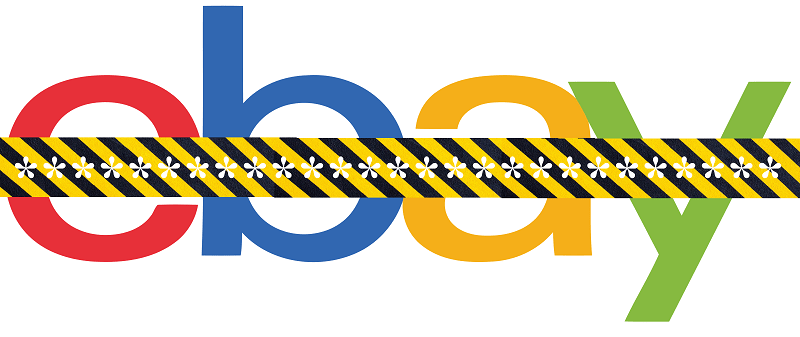How to Change Your WordPress Login URL for Better Security

I'm sure you know how important security is to your WordPress site. That doesn't mean you know exactly what to do, however. One of the most basic and effective things you can do is modifying your login page URL because it's much harder to locate a unique address. That will ensure that people are less likely to gain access to your WordPress site unless you let them.
Note: This won't prevent hacking entirely. However, it does add an extra layer of protection for your WordPress site. Modifying your login page URL should be used in addition to other methods of protecting your admin area, like Two-Factor Authentication (2FA) or limiting the number of login attempts allowed per user.
I'll explain how you can change the URL for your WordPress site in this article, so if you want to give your site's security a quick and easy boost, keep reading.
Table of Contents
How and Why You Should Change Your WordPress URL
Your WordPress login page URL is the web address you enter when you want to access the back end of your website.
Normally, all WordPress sites use an identical URL structure for this page. Just ad "wp-login.php" or "wp-admin" at the end of the URL to access this page. For example, if your website is www.[your site name].com it would look like this www.[your site name]/wp-login.php or www.[your site name].com/wp-admin.
Easy to remember, but this advantage goes both ways. Anyone who knows the basics of WordPress can find your login page with virtually no effort. With that knowledge, hackers can potentially find their way in. That's why it's a good idea to change the URL of the page to something difficult to guess. It would at least slow down any potential intruders. It can reduce a lot of resource-wasting bot traffic to your WordPress site, which is a nice bonus.
Don’t modify your login page URL manually
I recommend that you change your login page URL using a plugin instead of doing it manually. Why? Because every time you update WordPress, it will recreate the login page file, which means you will have to change the URL all over again. The problem is that changing your login page URL manually can cause errors with your logout screen or cause other issues.
This is why I recommend that you do not tamper with your site's core files unless it's absolutely necessary. Doing so risks causing serious errors. Luckily, there are alternative ways of changing your WordPress login page.
How to modify your WordPress login page URL using a plugin
One of the best ways to plugins to change your WordPress login page is URLWPS Hide Login. This plugin will do the job done with as little fuss as possible. Here's how to use it:
-
- First, back up your website, just to be safe.
- Next, download, install, and activate the plugin.
- Go to Settings and select General in your WordPress dashboard.
- If you scroll to the very bottom of the page, you'll find a new section named WPS Hide Login. This option will allow you to generate a new URL for your login page by entering it into the field after your website's domain name. It's best to use something random but make sure you write it down somewhere or you risk losing it.
- When you have created your new URL press the Save Changes button.
From the point on you will be able to use this address to log into your site, and the default URL will be removed. If you decide that you want to reverse this process, you only need to deactivate WPS Hide Login, and the default URL will be restored.