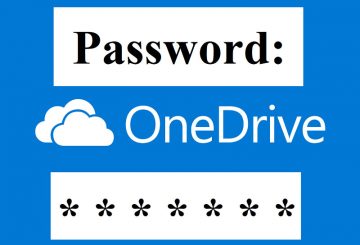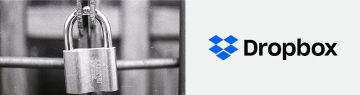How to Add Password to Protect Your Microsoft Sway Storyline
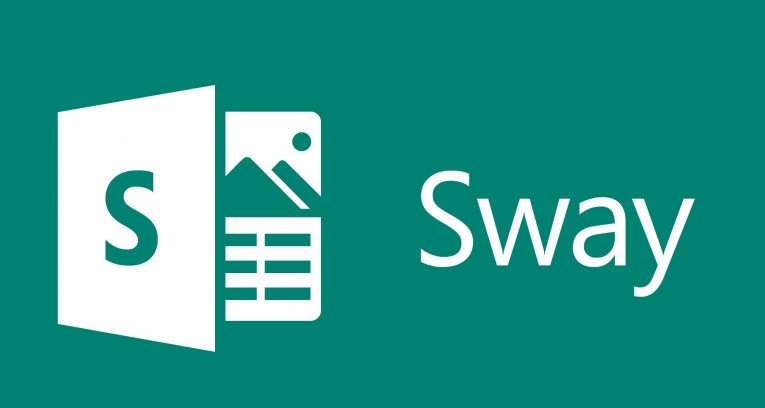
Table of Contents
What is Microsoft Sway?
Microsoft Sway is a presentation program and is part of the Microsoft Office family of 365 products. Sway was released to the general public by Microsoft in August 2015. It gave users who have a Microsoft account the ability to combine text and media to create a presentable website. Sway users can pull content locally from their computer (or whatever device they're using), or from the internet.
A different web editing program in the line of web designers also created by Microsoft in the past was Microsoft FrontPage and Microsoft Expression Web. However, these apps did not have a way of hosting websites the way that Sway does, and that is one of the things that makes Sway so cutting edge.
Another feature of Sway is that its sites are stored on Microsoft's servers and are connected to the user's Microsoft account, so they can be viewed and edited from any web browser through Office for the web. Because of this, there is no option for viewing or editing your presentations offline. However, they can also be accessed using the Sway apps for Windows 10 and iOS.
How to add a password to Microsoft Sway Storyline
Today we'll talk about how to add a password to your Microsoft Sway Storyline. Microsoft 365 subscribers, (Word, Excel, PowerPoint, Outlook, Publisher, and Access), can set a password for their Sways. The password allows us to add more security to our Microsoft 365 content as only the people we give the password to can view our documents, work presentations, school reports, or personal diaries.
One of the best things about using Sway is its accessibility across a wide range of devices like your PC, a tablet, or your smartphone. Here's how to do it:
- Navigate to your Sway presentation.
- Press Share.
- Select More.
- Press "Require a password to view or edit this Sway" or "Password required to edit" depending on your preference.
- Enter a long, strong, and unique password. The longer and more complex your password is, the more difficult it will be for hackers to brute force their way into your account. Use at least 8 characters, including upper and lower case characters, symbols, and numbers.
- Remove the password when you're finished.
How to remove a password from your Microsoft Sway Storyline
- Like earlier, navigate to your Sway presentation.
- Click Share.
- Then, from the menu that shows up on the screen and select "More options".
- Press "Remove".
And that's all it takes.