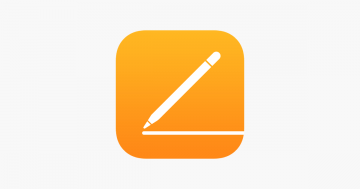How can you Password Protect Folders on Dropbox?

Over the last couple of years, cloud storage has proven to be one of the best ways to store, access and share information for most purposes, and Dropbox is by far one of the most popular sharing platforms out there. Its utility is undeniable, and its popularity speaks volumes in and of itself. It can be used to excellent effect in a myriad of situations – on occasion, even when one needs to share essential or sensitive files. Presumably, this is why Dropbox creators have introduced extra security features, such as the password protection of different Dropbox folders.
The protection of sensitive files and overall security of the shared information is a much-desired feature, for a myriad of reasons. This is why the feature that allows Dropbox users to set a password for any shared link that they create is rather useful. The feature makes sure that only collaborators with the proper clearance can access sensitive shared content – even if someone “out of the loop” got their hands on the link to the folder containing the sensitive files, they wouldn’t be able to do anything with it, unless they also knew the password. With this in mind, how does one create a password protected Dropbox folder?
Well, first you have to make sure that you have a Premium account, as the following feature is only available to paying users of the platform. Thereafter, the process is rather simple, really:
- Sign in to Dropbox.com.
- Select the "Share" option beside the name of the file or folder that you wish to share.
- Click "Link settings".
- Select "Only people with the password".
- Go to "Set a password" and type in the password you wish to use to protect the shared link.
- If you wish to set up an expiration date for the password you set, after which said folder will become inaccessible, set one here.
- Click "Save settings".
- You can now copy and paste the link to an email or send it to other users directly via Dropbox.