How to Restore Google Chrome Bookmark Bar If It Disappears
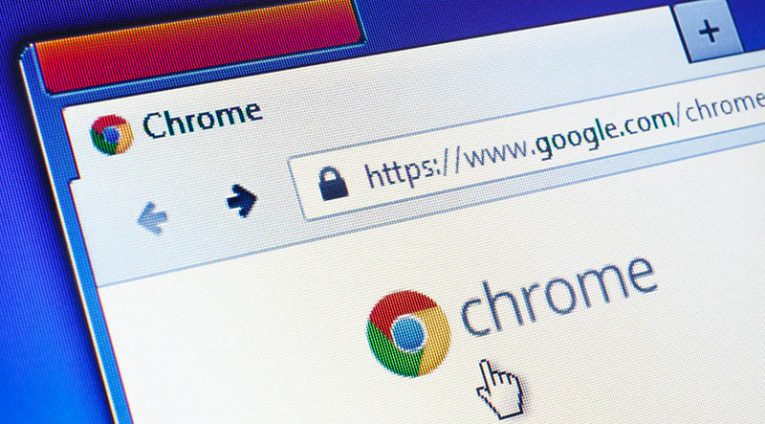
Seems like sometimes things vanish on our computers or phones for no good reason. Like yesterday I had to re-install Viber on my mother's phone because it was just gone. Whether it's glitches or ghosts or just human error, sometimes we lose things and we need to get them back.
Google Chrome's Bookmarks Bar is no exception. It seems like sometimes it just disappears or for some reason, you just can't access it. It can be extremely frustrating to import all of your bookmarks into Chrome only for them to vanish without a trace leaving you with empty hands.
The most common reason for the Google Chrome Bookmarks bar disappearing is a bad website load. Other times it can be a mistake on your part, or perhaps someone you share the computer with like a family member or coworkers. The Google Chrome Bookmarks bar can be restored with a shortcut button in some versions, other versions might require a bit of extra work on your part and some modifications to Chrome's default settings.
How to restore Chrome's Bookmarks bar.
First the shortcut option for people using the newest versions of Google Chrome. You can restore Chrome's Bookmarks Bar by hitting the Command+Shift+B keyboard shortcut on a Mac computer or Ctrl+Shift+B in Windows.
Here's what to do if you're using an older version of Chrome:
- Launch Google Chrome.
- Press on the three dots located in the upper right-hand corner of the browser window. This will open the main menu for you.
- Once in the drop-down menu click on Settings. Alternatively, you can enter the Settings screen by typing chrome://settings into Chrome's URL bar.
- From the setting menu, you need to find the Appearance section, which includes an option tagged "Always show the bookmarks bar". It has a checkbox next to it. Put a tick in it by clicking it once. This will display the Bookmarks bar no matter what page you open or close in Chrome. Click it again to remove it if you want to remove the bar.
Alternative ways to fix the Chrome Bookmarks bar.
There are a few other ways to access your bookmarks without the actual bookmarks bar.
Your first option is to choose the Bookmarks option from Google Chrome's main settings menu. This will open a sub-menu, which contains all of your bookmarks along with multiple related options.
Yet another alternative is through Bookmark Manager, which can be opened from this sub-menu too. Once again you have an option to use a keyboard shortcut by pressing Ctrl+Shift+O in Windows or Command+Shift+O shortcut on a Mac.









I am impressed with this site, real I am a big fan.