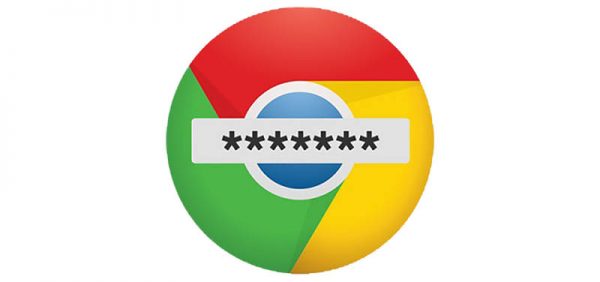How to Export Passwords to a CSV File from Google Chrome
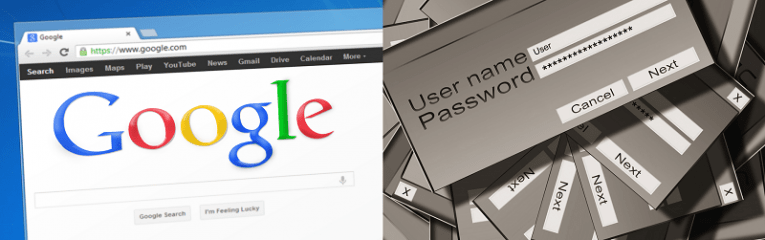
Many password managers allow the option for the users to import their passwords from a CSV file, instead of inputting them manually when said user decides to user the service. This is especially useful if you want to avoid the tedium of going through each individual entry and re-typing information that is already present and can be exported from Google Chrome at a whim.
How to Export Passwords to CSV File from Google Chrome
- Start your Google Chrome browser.
- Choose the three dots located in the right top side of the screen.
- A pop-up menu should appear.
- Click the "Settings" option of Chrome.
- Select the "Passwords" option.
- Next to "Saved Passwords" you should be able to locate a familiar three dots icon. Click on the three dots.
- Select the Export Password option.
- Choose the Export Password button to export all your saved passwords from Chrome.
- Chrome will prompt you to enter the password of your PC system, a.k.a. the OS account password, for security reasons.
- A pop-up window should appear, prompting you to save the Chrome passwords in CSV format. Select the "SAVE" button.
Important notice about CSV files
You can export passwords from Chrome in Mac, Windows, or Linux.
By exporting your passwords as a CSV file, you are storing them in plain text. For this reason, it is advisable that you do not keep said file around for any longer than you absolutely need to. CSV files are not encrypted, nor do they guarantee the safety of the information in them in any way – so if anyone were to get their hands on the file you just exported, they would have access to all the passwords you just exported. As the old saying goes – it is better be safe than sorry – do what you need to with the file in question, then delete it permanently, either by deleting it and then emptying your Recycle Bin, or by using the "Shift"+"Del" command. Make sure you never store it on any device any longer than it is absolutely necessary, and that no one except you ever has access to this file.