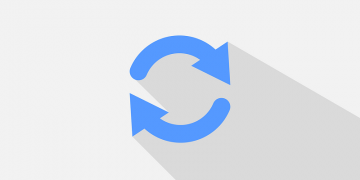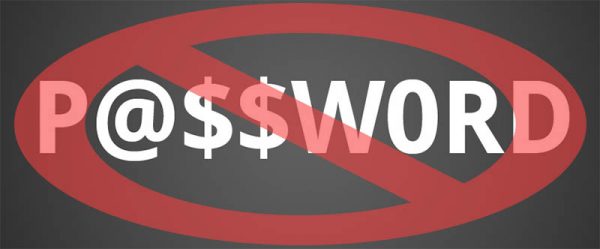How to Edit or Delete Payment Card Information from Chrome Autofill on iPhone, Android, or Your Computer

Did you know that Google Chrome has an Autofill feature? It can be very useful for avid online shoppers. With Autofill, you can store your credit or debit card along with any other crucial data already on your web browser. This way you can dramatically reduce the time it takes you normally to buy something online. Adding your info to the app is pretty simple as the web browser itself asks you to save it. We've covered how to activate Autofill on Chrome before. Now we'll teach you how to edit or even delete any outdated or unwanted information.
Table of Contents
How to edit or delete your card data from Autofill on an iPhone, iPad or an Android Device.
- Launch your Chrome app on your phone or tablet and tap the "More" button in the upper right-hand corner.
- Select "Settings" and press "Autofill forms/Autofill and payments". From here you can edit or delete the information you want.
- If you wish to edit a card then tap the payment card and then press "Edit". Edit it and click on "Done".
- To delete a card press "Edit" again and select the credit card you want to remove and press "Delete" and then click on "Done" to confirm.
How to delete all Autofill data from Google Chrome on your iPhone, iPad, or Android device.
- Launch Google Chrome on your preferred device.
- Again, tap on the "More" button in the right corner.
- Go to "Settings", then "Privacy".
- From here select "Clear browsing data".
- Make sure the Autofill data is selected, then press on "Clear Browsing Data" and confirm when prompted.
How to edit or delete your credit card info in Chrome Autofill on your computer.
- On your PC open Chrome and click the "More" button.
- Select "Settings.
- Choose "Advanced".
- Find "Passwords and Forms", under it you can select the Autofill settings.
- To edit a credit or debit card you must click on the "More" button to the right-hand side of the selected card and press "Edit".
- Do the same if you wish to delete a card but select "Delete" instead of "Edit".
How to delete all Autofill information from your Computer.
- Launch Google Chrome on your computer and press the "Menu" button.
- Select "Settings" and click on "Advanced".
- From here you need to press "Clear browsing data".